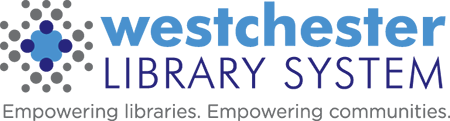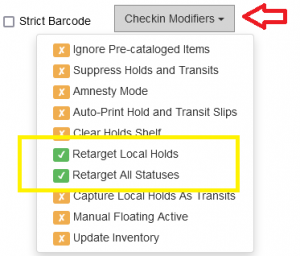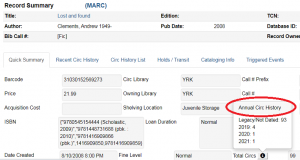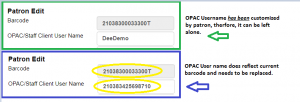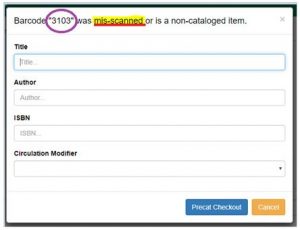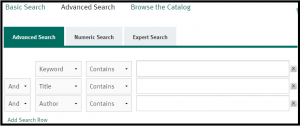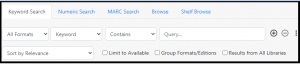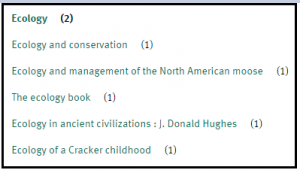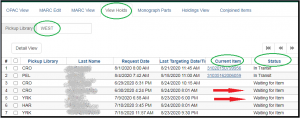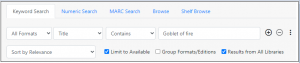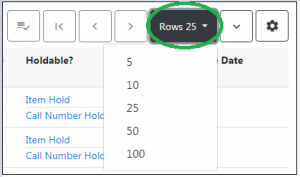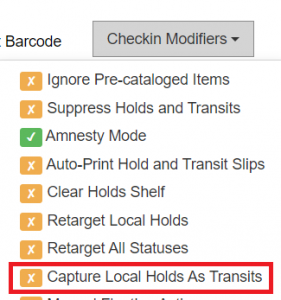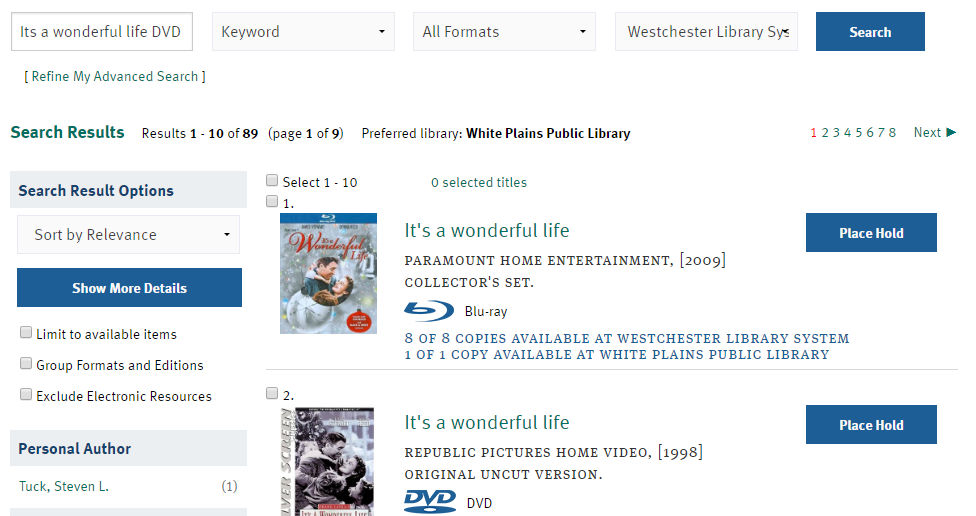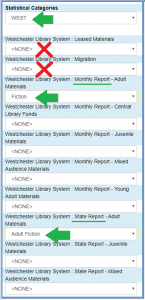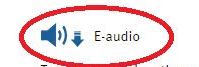Evergreen. And more!
Welcome to your weekly Evergreen tip, feature, or best practice from the WLS Tech Training Team!
Try it, talk about it, and share it!
10/31/23: Help! I Can’t Get Into Solarwinds!
Have you been hearing about the Solarwinds Help Desk, but still aren’t sure how to sign in? Do you find that you can’t access files that are referenced in an incident ticket email?
Here’s what library staff need to know:
To access Solarwinds from any browser,
- Go to https://westls.samanage.com
- Scroll down and click Single Sign-on
- Enter your AD/VDI/Evergreen username in the “long format” firstname.lastname@westchesterlibraries.org
- Enter your AD/VDI/Evergreen password.
- Click Sign in. The SolarWinds Service Portal displays.
- Do NOT give Help Desk contact information to patrons! Instead, you may contact the Help Desk on behalf of your patron.
- More information about how to reach the WLS Help Desk & Support is available on the IT Wiki.
10/17/23: Cybersecurity Awareness Month
Did you know that we’re finishing up Cybersecurity Awareness Month? Whether you want to secure your internet use for Evergreen at work, video streaming at home, or to help keep patrons safe, there are a variety of resources to help and share!
- CISA (the Cybersecurity & Infrastructure Security Agency)’s Secure Our World playlist, with easy-to-understand, well-crafted videos on essential topics and Tip Sheets available in English, French, Arabic, Spanish, Chinese, Haitian, Vietnamese, and Korean.
- Microsoft’s Cybersecurity Awareness Website for individuals, businesses, and everyone.
- PLA’s DigitalLearn.org site, with Being Safe Online tutorials and lesson plans, and Tech Skills Checklist For Public Library Supervisors and Library Staff.
- WLS Tech Training Team’s Cyber Smart series slide presentations can be adapted for use in the library (contact us!).
9/12/23: Important Patron Information
What do you do when a patron tries to sign up for a library card or renews their card at the wrong library? Libraries have agreed to work together to Help them anyway!
A patron registering at a library other than their “home” library should be issued a “TEMP” account. The TEMP card information must be sent (faxed, scanned emailed, etc.) to the home library for the patron to gain a permanent/physical card.
When issuing a TEMP Card:
1. Check ID. Ask for mail with a street address. (Post office boxes may be necessary information for mailing purposes but aren’t sufficient as proof of residency.)
2. Use the Library Service Area Viewer tool to check which library the patron should belong to!
3. Search for an existing record before registering the patron. (If a patron doesn’t have an ID, suggest that they apply online, preferably on their home library’s website.)
4. Register the patron as usual, except:
5. Enter a temporary barcode. Suggested entry schemas: LibraryCodeDateTEMP: GRE09122023TEMP.
6. Change the Library code to the patron’s actual home library.
7. Change the Profile to TEMP.
8. Check out items on the temporary card. Do not give the patron a physical card. (Optional: Tell or give the patron their temporary card number and PIN for temporary use.)
9. Fax or send a copy of the registration information to the home library, Attention — Circulation Desk.
When you receive information for a temporary card,
1. Replace the temporary barcode issued with a new barcode from the home library.
2. Double-check the record for accuracy.
3. Change the Profile from TEMP to an appropriate profile.
4. Save the new information.
5. The patron’s home library will dictate how the patron receives their card — in the mail or in person.
Renewing patrons that belong to another library:
1. A patron can have their card renewed at ANY library after staff confirms and/or updates current contact information.
8/30/23: Catalog Update
- The retirement of the old catalog, initially slated for the end of August, is being postponed to the end of September. The link to the Old Catalog will be moved from the main WLS instance’s top menu to the “hamburger” menu.
- Patrons are still encouraged to import any reading lists they may have saved in their accounts in the old catalog, as well as download their reading histories into a CSV file for safekeeping.
- In the new catalog instance, patrons can turn on their reading history.
- Patrons can now pay fees online in their accounts by agreeing to terms and conditions. Note: There is a $2.50 service fee.
8/22/23: Spark Joy with Evergreen Reports
Are you an Evergreen Reports user who needs to look at older report outputs from time to time?
If so, it’s important to remember to download and save outputs to local storage (your Documents or your library share drive) for long-term access. Outputs and report definitions are purged from the Evergreen server after 18 months. You can also delete templates that you don’t use anymore – the report definitions and outputs will be deleted at the same time.
It might be helpful to set a 6 month or annual reminder to delete unneeded files from local storage. This helps your computer and/or WLS servers run more smoothly. You could search for files over a year old, channel Marie Kondo, and ask yourself, “Does this spark joy?”
8/8/23: Replacement Cards and Digital Resources
As more library patrons take advantage of digital resources like Hoopla and OverDrive that are displayed in the WLS online public catalog, it’s good to remember that replacement cards may affect a user’s ability to check out digital materials. When you replace a patron card, the best practice is to ask them if they use Hoopla or Libby.
If they’re a Hoopla user, let them know that they’ll need to go to Hoopla settings and update their card number.
1. Go to the Settings “cog”
– On Android, scroll down to Library Card and PIN
– On iOs, tap Library Settings
2. If the old number displays, replace it (no spaces)
3. Save the change
– On Android, in the top right corner, tap Save
– On iOS, tap Save Library Settings
If they’re a Libby user, ask the person at your library who uses OverDrive Marketplace to merge the patron’s old and new accounts using both card numbers. Doing this right away keeps the patron’s holds and checkouts flowing smoothly. If the Marketplace user at your library isn’t available, submit a help desk request to WLS.
Find a printable guide for patrons in the WLS Shared Digital Resources on the IT Wiki
7/18/23: Free Webinar from Equinox
Equinox, who provides support for our Evergreen ILS, is starting a new webinar series called “EquinoxEDU Tutorials”. Tutorials are 90-minute webinars that provide more in-depth training on a specific topic from a broader perspective. Their first Tutorial will be on Patron Accounts in Evergreen on July 27 at 1:00 PM ET. This live webinar will focus on creating and managing patron accounts in the Evergreen ILS. Topics will include an in-depth review of the patron registration form and patron account, including configuration options and functionality. Whether you are new to using Evergreen or an experienced Evergreen user, come learn more about managing patron accounts!
7/11/23: Digital Resources in the OPAC
Now that OverDrive and Hoopla digital materials are integrated into the patron catalog – you may see, or patrons may report – an occasional cataloging issue with an ebook or other digital materials. A patron recently reported that the author’s name was misspelled for the Hoopla title Designing Effective Assessments: Accurately measure students’ mastery of 21st-century skills (Learn how teachers can better…) The author’s name was missing an e – James H. Strong instead of James H. Stronge. The diligent patron also did a double-check with the Library of Congress Authorities list and found Stronge, James H.
So… What to do?
Library staff and patrons can contact Hoopla directly about cataloging issues, as well as stubborn patron account issues that aren’t solved with Evergreen verification or settings changes. There is a feedback form in the Hoopla app (Settings > ? > Submit Feedback) and on the https://www.hoopladigital.com/ website, using the Contact Us link at the bottom of the page. The feedback form is very general, so you can enter any information that you need.
OverDrive issues, on the other hand, can be reported by staff at your library who have accounts on the OverDrive Marketplace website.
5/31/23: Evergreen menu links
Last week, Evergreen was upgraded to version 3.10. With the upgrade, there were visible changes to the Saff Portal Homepage with the inclusion of new features like Simple Reports and easy access to Patron Registration, Cash Reports, and Transit Lists. On Friday, June 2, expect to see some changes to the display! We’ve added some additional menu links that we hope will be useful in your daily workflows. Keep scrolling to see the full list of new menu links, as well as important information below!
Circulation and Patrons:
- Check Out Items
- Check-In Items
- Search For Patron By Name
- Register New Patron
Retrieve Items:
- Search The Catalog (Keyword search)
- Retrieve Item By Barcode
Get Help:
- Submit a WLS Help Ticket
- Evergreen Documentation
Daily Maintenance:
- Holds Pull List
- Cash Report
- Transit List
- Reports
IMPORTANT INFORMATION:
WLS is moving access to Simple Reports from the Staff Portal Homepage menu to the Administration menu until we can provide more staff training.
Lost Notices is also being temporarily removed, but can still be accessed by visiting https://egstaff.westchesterlibraries.org/notices/index.html
5/23/23: Thursday Morning is Coming!
As you’re probably aware, Evergreen will be upgraded to 3.10 after libraries close on Wednesday night. It won’t involve any downtime and will be ready for your login on Thursday morning. What can you do to make sure you’re ready to work in Evergreen after the upgrade?
1. On Thursday morning, WLS recommends that staff clear their browser cache before signing into Evergreen. How to do that? Open the New Evergreen icon, go to the 3-dot menu, and choose Settings.
2. Search for “cache.” Then select Choose what to clear.
3. In the Time Range drop-down, choose All Time. Then deselect Cookies and other site data. Notice how much storage will be freed up – in this case, 7.3 MB
4. Click Clear now.
If you look now, you’ll see that there’s less storage to free up!
WLS recommends clearing your cache more than once to avoid any remnants of the previous Evergreen version showing up. It takes only a minute or two and then you’ll be ready to sign into Evergreen 3.10 to see the new staff portal!
5/16/23: Evergreen 3.10 Upgrade Preview Recording & Slides
Last Wednesday, May 10, Allison Midgley hosted a preview of the upcoming 3.10 Evergreen upgrade. You can find the recording and Powerpoint slides below, as well as on the IT Wiki.
Upgrades to the Evergreen Staff Client will include:
- New options on the Evergreen Home Page Staff Portal
- Search The Catalog (Traditional) will no longer be available
- An Experimental Circulation Menu where you can view new angular displays to come
- Simple Reports
- Language preference options for patron notices
5/9/23: Evergreen 3.10 Upgrade
Ch…ch…changes! That’s right – Another change is coming! The WLS Evergreen staff client will be upgraded from 3.8 to 3.10 at the end of May. What does this mean?
- New options on the Evergreen Home Page Staff Portal
- Search The Catalog (Traditional) will no longer be available
- An Experimental Circulation Menu where you can view new angular displays to come
- Simple Reports
- Language preference options for patron notices
A recording and slides will be available!
5/2/23: Patron lists
The “Import Lists from Old Catalog” button is still being worked on. The “Old” Evergreen Catalog is linked to the New catalog – patrons can still access, save, and download their saved book lists and histories until the end of August.
Patrons can quickly and easily copy and paste titles or ISBNs from their downloaded saved lists into a Create New List feature in Aspen. Below are screenshots of 1) pasting titles from a downloaded saved list and 2) how those titles automatically load into a new list.
1) Copy and paste titles or ISBNs from a downloaded CSV
2) Watch your list come to life in seconds!
4/18/23: Pre-cats Come & Pre-cats Go
Almost all of us mis-scan a barcode at checkout from time to time and see the pre-cat screen that loads when an item is mis-scanned or isn’t cataloged yet.
We know that we need to Cancel and re-scan the item so that it’s checked out to the patron properly.
Most of us also know that if a pre-cat is created when we check it in, we’ll see the message Route to cataloging so that we set it aside so that it can be cleaned up and the item can be correctly cataloged.
What if they slip past staff at check-in? How do you find them? You can clone the Pre-cat Titles template and run it to get a list for your library. You can also do a Numeric Search with the TCN index for -1, limited to your library.
For any item that displays, view the record in List view to delete the pre-cat and then link the item with a new barcode.
4/11/23: Discover the New Public Catalog demo recording
Last Friday, staff had the opportunity to join a demonstration of the new public catalog. You can view the recording, read the Q&As from the demo, and find user guides on the IT Wiki – search for Aspen or go to Evergreen Help and FAQ > Catalog Search Essentials. The link to the recording is also available below, and you will find the user guides* and Q&A attached as well.
There are still seats open for the in-person Aspen Discovery Roundtable discussions, where staff will be able to test drive the new catalog and give feedback!
4/4/23: Aspen Discovery and Saved Lists
3/27/23: The Public Catalog is getting a makeover!
The WLS Evergreen ILS is getting a new discovery layer soon! What does that mean for you? WLS is implementing Aspen Discovery to our public catalog to make materials easier to “discover.” It has a fresh look and feel, but even more important, the user experience includes a fully Spanish language interface, eContent is integrated, and patrons can view featured services and program promotions. This new discovery layer will only be implemented in the patron catalog. There will be no changes to the staff client interface.
The tentative Go-Live date is scheduled for Wednesday, April 26, 2023.
3/21/23: Protected View Excel Spreadsheets
Sometimes when opening a document from the share drive, or a downloaded excel file, it will open in “Protected View”. Protected View is a read-only mode enabled for Microsoft Office documents that are downloaded from the internet and other potentially unsafe sources. Click “Enable Editing” to begin working on the spreadsheet. Note: You may be prompted to sign into your Microsoft 365 account.
- If you have Word, Excel, PowerPoint, and Publisher icons on your VDI desktop screen, you have a local version of 365. (Detailed Signin Steps)
- If you don’t have those icons, you have access to Microsoft 365 Online.
3/7/23: Catalog Cover Art
“Can you help me find that Louise Penny book with the clock on the cover? I think it’s red…” You may have helped patrons find books prompted by requests like these. Our Evergreen catalog gets title cover art, and other enhanced content, from the ProQuest product “Syndetics”, and WLS Catalogers work hard to keep the catalog accurate.
But what do you do if you find a title where the name and the cover don’t match? We can all help keep the catalog accurate! Send an email to wls-cat@wlsmail.org so the WLS Catalogers can work to fix the image.
Be sure to include:
- the Title
- the TCN (Title Control Number – found on the results page entry and at the top of the title page)
- and a Screenshot of the current cover art.
2/14/23: Add an Email Signature
- Add an email signature to let your colleagues know which library you’re from! An email signature helps your colleagues know who you are, where you’re from, and how to best contact you.
- Open the Settings (gear icon) for your work email account, and click on See All Settings.
- Scroll down until you find the Email Signature box.
- Include your name, preferred pronouns if you’d like, job title, library location, and contact information.
- Scroll down to the bottom of your page, and save your changes.
The main purpose of an email signature is to reassure recipients that they’re communicating with an actual person rather than some bot. A professional email signature establishes and reinforces who you and the library you represent are. So, in a way, your email signature serves as your digital business card!
2/6/23: How to Copy a Google Shared File
-
- Go to Shared With Me and browse to the file OR
- Search in Drive, changing the Owner to Specific person… and entering their name or email address
When you find the file, open it, go to File > Make a copy. In the Copy document window that opens, name the file, choose a location for it, and share it with the people who had access to the original file. You can view a printable guide in the Google Workspace Help on the IT Wiki or click here for a video that shows the steps.
1/17/23: Checkin modifiers
The Retarget Local Holds and/or Retarget All Statuses checkin modifiers should not be used during a normal checkin. These modifiers ONLY need to be used when Tech Services staff are adding new holdings and getting them ready to circulate. Having these modifiers turned on during a normal checkin can add extra processing time, which can cause issues for titles that have many holds
1/5/23: Hold notifications in WLS App
When placing holds in the app, holds always default to email notifications, regardless of any settings in the patron’s account. It will default to email even if the patron does not have an email address in their record.
Follow the steps below to update hold notifications after holds have already been placed, or check out this short video on the WLS Learn youtube channel!
- In the WLS App, open your profile by selecting the silhouette at the bottom of your screen.
- Select “View My Record,” and then, select “View Record Online.”
- In the account summary drop-down, select “Holds.”
- Scroll down to your hold, and click on the “Edit” button.
- Scroll down until you find “Email Notification” and de-select.
- While you’re at it, make sure to update any of the preferred notifications that you or your patrons would like to receive when the hold becomes available.
- Be sure to click “Submit” to save your changes. When finished updating your notifications, click the “Done” button in the top right corner of your screen. This will take you back to the app.
Android Users using the WLS App will find that the link to View My Record Online is not available.
11/8/22: Approving a Pending Patron Address
Have you ever seen a pending address in a patron’s profile before? Pending addresses generally come from allowing patrons to submit address corrections through their online accounts. We had this functionality enabled during the migration to Evergreen, but it was disabled in February 2021. Other pending addresses can be created as a result of de-linking cloned accounts. WLS Systemss Librarian, Lindsay Stratton ran a report of accounts with pending addresses and is looking at other potential causes, such as self-registration and app functionality.
Handling pending addresses:
- A pending address can be deleted by clicking the red X box IF another address is present.
- If there is no other address, the pending address cannot be deleted.
- If the pending address is the only address and it has an obvious error, approve it and then correct the error and save the record.
10/25/22: Help! I’m locked out!
Have you ever gotten locked out of your account when you tried to sign into Evergreen or a computer?
To increase security standards, this past summer WLS implemented a limited number of attempts to log in using your username and password. This means that you have 3 attempts in total to log into the computer/IGEL and Evergreen. Here are common scenarios:
- First, when logging into the Computer/IGEL to start your work day,
- if you enter your username but do not enter your password and you’ve pressed the enter key, this will be considered attempt #1.
- if you enter your username but enter an incorrect password and you’ve pressed the enter key, this will be considered attempt #2.
- Second, when logging into Evergreen to begin working (assuming that you’ve successfully logged in after 2 attempts),
- if you enter your username but you do not enter your password and you’ve pressed enter, this will be considered attempt #3 and your account will be locked.
OR - if you enter your username but you enter the incorrect password and you’ve pressed the enter key, this will be considered attempt #3 and your account will be locked.
- if you enter your username but you do not enter your password and you’ve pressed enter, this will be considered attempt #3 and your account will be locked.
If either attempt #1 or attempt #2 in the computer/IGEL login is performed and both attempt #3 scenarios in the Evergreen login are performed, then your account will be locked.
The failed login attempts are tallied across Evergreen and computers in every library that you work at, whether it’s 1 library or 6. On the 4th attempt – that’s after 3 failed attempts at logging in – you’ll see a message that your account has been locked.
What to do? Ask the authorized staff at your library to call the WLS Help Desk and we’ll help reset your password. Oh, and before you start to log in, check to make sure the caps lock is off!
- For the libraries that are not on the WLS network (OSS, KAT, MTP, etc.), attempt #1 and #2 will be in place for the Evergreen login only – not for the Computers.
8/23/22: Receipt tip!
Are you looking for another way to tell your community about the benefits of having a library card? If you want to let them know how much money they save when they check out, you can include the total price of the items they just checked out on their checkout receipt. The code is available in the Evergreen Receipts and Slips library on the IT Wiki.
NOTE: Email checkout receipts are generated using Notifications / Action Triggers instead of Print Receipt Templates and are configured as a single notice for all libraries.
8/8/2022: 8.3 Alerts
- an Alert that prevents a patron from checking out.
- a System Penalty Alerts that explains which threshold is preventing a patron from checking out: PATRON_EXCEEDS_FINES.
- a Block, also known as an Alerting note, is added manually by staff to block circulations, holds, and renewals. You will be able to recognize a manual blocking alert by the message at checkout: STAFF_CHR. It cannot be overridden in the usual checkout workflow.
- Investigate alerts carefully! – Go to the Notes tab and review the Alert title and any additional note text.
- If the Alert applies but should not block the patron, edit the Alert and change the Type from Block to Alert.
- If the Alert no longer applies, you can archive it (recommended so that you have a record of it) or remove it.
- As always, add your library 3-letter code and your initials to the text, and check with a supervisor if you’re not sure whether you should make changes.
8/3/222: New Weeding Templates
Working on weeding? There are new templates for you to clone and use because of the Evergreen 8.3 upgrade, which allows additional information to be included in templates.
- Detailed Weeding List By Call Number Range
- Detailed Weeding List By Call Number Substring
- Detailed Weeding List By Shelving Location
These templates have a filter to exclude newer items, include Lifetime and YTD circ counts at your library and across the system, and can be found by searching templates by name for “Detailed Weeding List” or by browsing the shared evergreen.reports>Collections folder. We recommend that you clone and use these newer templates, created in 2022-07, and delete older weeding templates.
Want a simple shelflist? Search for, clone, and run the Simple Shelflist template.
Bonus new template! List Items by Owning Library & Subject Heading
Are items in collections where you want them to be? Are both The Handmaid’s Tale and Atwood’s Maddadam Science Fiction? What’s the best way to help patrons find both titles? Clone and use this template to find similar items across shelving locations, to clean up shelving locations, or to make decisions about physical labeling.
7/12/22: Replacing Patron Barcode
A patron comes to the desk because they’ve lost their card or just moved from another town in Westchester. You’re ready to set them up with a replacement card. Before scanning their replacement card, take a moment to compare the Barcode field to the Username field. If they’re the same, remember to update BOTH fields so that the patron doesn’t have trouble signing in to the OPAC to check their account or place a hold.
And if the Barcode and Username are different? That usually means that the patron set up a username for themselves, so you can leave the username as is so the patron continues to have access to their account.
7/5/22: Holds Pull List Rows
6/7/22: 3.8 Upgrade Update
- The Shelving Location drop-down appears blank when linking items. This issue has been reported to be fixed.
- Pull-Holds List (via Print Full List option): Barcodes not printing/font size issues. This issue has been reported to be fixed when using the Print Full List option. Barcodes reportedly print and the font size has increased. Staff may need a shift+reload(F5) to make sure they have the latest client code if they don’t see it initially.
- Item Alerts Cannot be added: Two workarounds to try!
1. An Item Holdings Template that includes item alerts must be temporarily saved without the alerts.
-
- In the Local Administration> Holdings Template Editor, open the template that you want to update
- Open the Item Alert
- Cut the text and paste it into a notepad document so that you have it for future reference
- Remove the item alert
- Repeat for any additional alerts.
- Save the template. Export to your share drive for backup and sharing.
2. In the Holdings Editor, deselect “Unified Holding and Attributes” if the option is turned on.
-
- Unset the unified holdings editor preference
- In the Holdings tab:
- Enter the call number and barcode elements
- Click Apply All & Save
- In the Item Attributes tab:
- Enter the item attributes or apply a template
- Click Apply All & Save
- Click Item Alerts to open the dialog
- Enter the alert type and alert text
- Click Add New
- The dialog closes
- Click Apply all & Save
- Repeat if you are adding more than one alert
- NOTE: the Alert Type does not display correctly in this interface, they DO, however, get applied and are visible as expected in the Alerts column in Item Status and in the Holdings Editor as accessed from item Status.
- The Holdings screen will not progress past save and Exit. Deselect “Unified Holding and Attributes” if the option is turned on.
- Pull-Holds List- List repeats. Awaiting patch.
- Pull-Holds List (via Print Full Grid option): Barcodes not printing/font size issues. Reduce the number of columns displayed and change a couple of settings in the print dialog: increase the scale, set margins = minimum. There is still no apparent way to select landscape printing. The Download CSV option will open the list in Excel where it can be fully sorted, adjusted, etc.
5/25/22: LATE BREAKING 3.8 Upgrade News!
- Export receipt and/or item holdings templates that you have set up so that they’re backed up to storage on your library’s share drive.
- If you link items, take a screenshot of your holdings template defaults screen and save it for reference. There is a very likely possibility that Saved Templates may not carry over!
- New Item Attributes Display
- Templates can be managed in the Holdings Editor
- Print Labels checkbox moved from Preferences to the save actions toolbar
5/23/22: Evergreen 3.8 Upgrade
In order to prepare, we recommend that you:
- Export receipt and/or item holdings templates that you have set up so that they’re backed up to storage on your library’s share drive.
- If you link items, take a screenshot of your holdings template defaults screen and save it for reference.
On Thursday, May 26th, or the next time you use Evergreen- before you sign in, clear your browser cache! (here’s how).
Below are a few highlights of changes you’ll see in Evergreen 3.8. Check out the Evergreen 3.8 Preview Slide Deck linked below to see what the other new features will look like!
- In Checkout; a single Notes tab that replaces Messages and new options when overriding
-
- In Catalog search; fewer drop-down filters
- From the Title Record; a new item holdings editor display
- A Pull Holds List in Angular display with sortable columns
It’s been a while since we’ve spoken about expired holds! Below are the updated instructions.
Because holds expire on the shelf after eight days, it’s important to maintain your library’s hold shelf at least once a week. The updated workflow for clearing the holds shelf is:
- Go to Circulation > Holds Shelf.
- Click Show Clearable Holds to list expired and canceled holds.
- Print the list of “Clearable Holds” and pull them off of the shelf.
- Then, go to Circulation > Checkin. Set the Checkin Modifier Clear Holds Shelf. Scan each item. (IMPORTANT: Turn off the modifier when you are finished!)
-
NOTE: After discussing with the Circulation Committee, it is NOT advised to use the Clear These Holds button, as it can delete the entire list of expired/canceled holds from the list, which may not always be desired.
5/5/22: Checkin Modifiers
- Ignore Pre-cat Items: There will be no prompt when checking in a pre-cat item. The item will be routed to Cataloguing with Cataloguing status.
- Suppress Holds and Transit: Items will not be used to fill holds or be sent in transit. The item will have a “Reshelving” status.
- Amnesty Mode/Forgive Fines: Overdue fines will be voided if already created.
- Auto-Print Hold and Transit Slips: Slips will be automatically printed without a prompt for confirmation.
- Clear Holds Shelf: Checking in hold-shelf-expired items will clear the items from the hold shelf.
- Retarget Local Holds: When checking in in-process (newly-linked) items that are owned by the library, there will be an attempt to find a local hold to retarget. This is intended to help with the proper targeting of newly-cataloged items.
- Retarget All Statuses: Similar to Retarget Local Holds, this modifier will attempt to find a local hold to retarget, regardless of the status of the item being checked in. This modifier must be used in conjunction with the Retarget Local Holds modifier.
- Capture Local Holds as Transits: With this checkin modifier, any local holds will be given an in-transit status instead of on the holds shelf. The intent is to stop the system from sending hold notifications before the item is ready to be placed on the hold shelf and the item will have a status of in-transit until checked in again.
- Manual Floating Active: Floating Groups must be configured for this modifier to function. The manual flag in Floating Groups dictates whether or not the “Manual Floating Active” checkin modifier needs to be active for a copy to float. This allows for greater control over when items float.
- Update Inventory: When this checkin modifier is selected, scanned barcodes will have the current date/time added as the inventory date while the item is checked in.
4/21/22: Purchase Alerts
If you use Purchase Alert reports for collection development, you’ll want to know that the completed WLS reports are now available at Shared Folders > Output > evergreen.reports > Holds (WEST). They’ve been moved as part of a project to consolidate templates and delivered outputs in the evergreen.reports shared folders.
Anything else you can’t find? Try searching for templates by keyword in the Name field or, browse Templates or Output shared folders. Want more help? Search https://it.
3/1/22: Lost Notices
On Feb 14, 2022, WLS implemented a change to the lost notices adding an email notification that is sent out on the day the items are marked lost, and delaying the print notices by 7 days – the idea being to generate print notices only for people who had not returned items after receiving the email.
Email notices are generated immediately after the circulations are marked lost, and will be sent to all patrons who have an email address in their record. If a patron does not have an email address, a print notice will be generated according to the print notice schedule.
If the email cannot be delivered, a bounceback message will be sent to the library’s official email address.
Print notices are generated for all patrons, those with and without email addresses, who still have lost circulations 7 days after the 30 mark lost process runs.
12/14/21: Linking Items
When staff are finished linking new items to the catalog, the best practice is to then check in the items while using the Retarget Local Holds and Retarget All Statuses checkin modifiers.
Scanning the item in with these checkin modifiers will change the status of Available Soon to Available in the catalog and will ensure that the item fills your patrons’ holds first. When you are done checking the items in, be sure to deselect the modifiers.
12/7/21: Item Status Circulation Counts
11/30/21: Replacing Patron Barcodes
In the past, when a patron lost their library card or needed to update their barcode, the best practice was to NOT change the OPAC Username when a barcode was replaced. Because of a recent update, the barcode and username fields are no longer interchangeable for logging into the OPAC. This will mean a small change in staff procedure.
When replacing a patron barcode, look at the OPAC Username field before clicking the Replace Barcode button. If they match, replace the barcode and update the username field. If they don’t match, meaning the patron has given themself a unique username, then only replace the barcode.
11/23/21: 30 Day Lost Status/Notices
Starting Monday 11/22/21, loans that are 30 days overdue will now be assumed lost and the patron will be billed for the cost of the item. The period was formerly 60 days overdue.
11/2/21: Fine Free Items
10/26/21: Catalog Patron View
10/19/21: Hold Notification Settings
Are you having trouble placing a hold? If you see the message DATABASE_UPDATE_FAILED, it usually means that the patron notification information isn’t complete. For instance, you will see this message if the patron has chosen SMS notification but hasn’t provided a cell number and/or carrier. You can
- enter the SMS information when individual holds are placed
- enter the SMS information defaults in the patron’s edit screen. The patron can set the defaults in their OPAC account.
- deselect the SMS notification option
Once set, the database will update and the holds will be placed successfully.
8/11/21: Reports For Item and Patron Data Cleanup
Search templates for key terms in the Name field to find and clone some of these helpful templates:
- List Items – Filter by call number substring – create a list of items with the same call number term in different shelving locations, like SPA for Spanish language materials
- List Items by Copy Status v2 – create a list of missing, Lost, Lost and Paid, Damaged, etc. items
- List Claims Returned by Owning Library v2
- List Items by Item Tag – create a list of items with the same item tag or digital bookplate
- Items with No Stat Cat v2 – create a list of items without Stat Cats so that Stat Cats can be added and statistics counted correctly
- List Patrons With Date of Birth v2 and Notes – creates a list of patrons that can be used to batch change juvenile records
- List Patrons with Outstanding Balances by Home Library and Greater Than Amount
7/20/21: Monthly Evergreen Maintenance and Bug Fixes
- Meta-record Display – Group All Formats searches will now display grouped and ungrouped meta-record search results as expected.
- Item table grid preferences – This patch adds a workstation setting that allows users to save grid preferences for the Item Table tag in the Angular staff client.
- Patron Preferred Names Display – If a patron has a preferred name in their account, it will display prominently in the patron summary in the staff account. It will also be displayed before the legal name in the patron’s account in the OPAC.
6/29/21: Pre-cat Items
Have you seen this screen come up at checkout? If so, it’s likely that it’s a mis-scanned barcode, commonly known as a “Pre-cat”.
The best way to handle pre-cats is to cancel and re-scan the barcode. If the pre-cat screen still comes up, fill out the barcode, title, and circ mod to check the item out.
When a pre-cat item is returned, an alert will be displayed to send the item to Cataloging. Confirm the item is a pre-cat: if the Title Control Number is -1, the status is Cataloging and the shelving location is Stacks, delete the item record. After you delete the pre-cat, scan the item’s barcode again to check the item’s status and/or put the item in transit.
6/8/21: Item Notes Bug
If you link or edit items in the catalog, you may have noticed a display issue bug with item notes after the Evergreen Version 3.6 upgrade.
When adding Item Notes through the Holdings Editor, only the notes with “Public Note” selected will display the note in the OPAC/Patron View. However, they will NOT be visible in the staff catalog. The only way for staff to see an existing note is to edit the item and open the Item Notes menu.
This bug (1730239) has been reported to Launchpad.
5/18/21: Keyword Search Results
Last week’s Evergreen. Learn more. mentioned a bug that greatly affected keyword search results when searching from the Evergreen Home page. (From last week’s Learn more;”…a known bug where any spaces that are entered in the search display as “%20″ in the staff catalog search bar and no results are returned.”)
This bug has been fixed and keyword search results will now display as expected!
5/11/21: Additional 3.6 Follow Up
As you are aware, Evergreen upgraded to Version 3.6 last Tuesday night. Below you will find information on some newer features, as well responses to popular questions WLS has been receiving regarding the upgrade.
- A new Evergreen 3.6 feature, “Hopeless Holds”:
This new feature helps staff follow up on unfilled holds. Like other Evergreen screens and grids, it is much easier to use if you first set up and save the column display. We recommend adding these columns:
Pickup Library / CN Label / Title / Current Item / User Display Name / Patron Barcode / Request Date / Hopeless Date / Item Status
Once your columns are set up, you’ll be able to remove holds that won’t be filled, contact patrons, and delete items as needed.
- New search format option – All Movies:
Search for all movie and video recording records regardless of format by using All Movies. This will return records for Blu-ray, DVD, Blu-ray and DVD combos, VHS in one result set. This option is available in both staff and public catalog searches.
- It appears that staff can edit other libraries ‘ materials. Is this true?
While the interface has changed, the permissions have not. The Edit link is now visible on all records, regardless of staff workstation and the record-owning library. For example, staff logged in to a Croton workstation would see the link on a Chappaqua item. Clicking that link will open the Holdings Editor tab, and the item record would appear to be editable: however, on clicking Save & Exit, a Permission Denied alert will appear, and any changes cannot be saved. The permission to edit item records is limited to a staff person’s working location, and branch libraries if applicable.
There is a fix in place for this interface issue, that will be available in the next (3.7) version of the Evergreen software. Incidentally, this bug was worked on by our own Dan Briem of Harrison!
- Catalog Search
Start searching from the menus Search>Search the Catalog or Cataloging> Search the Catalog, not the home screen keyword search box. It has a known bug where any spaces that are entered in the search display as “%20” in the staff catalog search bar and no results are returned.
- Column Configuration needed:
Columns need to re-configured in the title record View Holds tab, or no holds will display. Once columns are set up and saved, the holds will display. We recommend the following columns:
Pickup Library / CN Label / Title / Current Item / User Display Name / Patron Barcode / Queue Position / Request Date / Capture Date / Status
If you have other questions, please contact the helpdesk at support@wlsmail.org.
5/4/21: After the 3.6 Upgrade
Have you heard? Our Evergreen system is being upgraded tonight from version 3.4 to 3.6! This will take place after business hours, so staff work should not be an issue, although patrons may experience service disruptions.
Tomorrow morning (4/5/2021), staff will need to sign in and sync their Chrome profile, clear their Cache, and then re-register their Evergreen workstation after logging in.
Clear Cache (aggressive)Evergreen caches data aggressively to improve page load times. This can necessitate equally aggressive cache clearing, particularly following an upgrade.
1. Log into a VDI session [on a library workstation or through the Horizon VM client] and open Staff Evergreen
2. Sign in and sync your Chrome profile
4. In the Clear browsing data popup, click the Advanced tab
5. Set Time range to All time
6. Check everything EXCEPT Cookies and other site data
9. Login to Evergreen
10. If you get a Login Failure, repeat the clear cache steps and re–login again
11. At a successful login, check the right side of the green Evergreen bar – you should see your username – firstname.lastname @ Proceed to register your workstation
A. Be careful to use exactly the same workstation name you always use; if you have, you will get a “Workstation already exists. Use anyway?” messageB. Select the workstation and loginC. If you see the normal Evergreen home tab you are all set
E. If the numbers change to your username, proceed to register a workstationF. If the numbers are still there, repeat the clear cache steps
Still wondering about the changes? Take a look at the Evergreen 3.6 Upgrade Preview Slide Deck
4/27/21: 3.6 Upgrade next week!
- New staff catalog display and features
- Hopeless Holds
- Batch Barcodes ID Entry
- Report Output Subtotal Options
4/13/21: 3.6 Upgrade – Search Features
With Evergreen upgrading to version 3.6 this May, it doesn’t hurt to become familiar with the upcoming changes to the catalog display. For example, with the new upgrade come streamlined search options! Look below for a 3.4 and 3.6 comparison. Check out the differences for yourself using an early version of the experimental catalog that’s currently available in Evergreen. Go to Cataloging>Staff Catalog (Experimental) to find out.
(Version 3.4)
(Version 3.6)
3/16/21: Checkin Modifiers
If you work in Circulation, chances are that you are familiar with the Checkin Modifier menu, but you may not know the full functions of each modifier or whether or not you should be using them. Below is the full list of Checkin Modifiers with detailed explanations. *Please note that some modifiers are not recommended for system use.*
Checkin Modifiers:
- IGNORE PRE-CAT ITEMS: NOT recommended. There will not be a prompt when checking in a pre-cat item. The item will be routed to Cataloging with a “Cataloging” status. (Pre-cat items are usually created when an item is mis-scanned at checkout. The prompt alerts you so that you can delete the pre-cat record.)
- SUPPRESS HOLDS AND TRANSITS: The item will not be used to fill holds or sent in transit. The item will have a Reshelving status. (Check with your Director or Supervisor to know if your library should be using this.)
- AMNESTY MODE/FORGIVE FINES: Overdue fines will be voided. (Check with your Director or Supervisor to know if your library should be using this.)
- AUTO-PRINT HOLD AND TRANSIT SLIPS: Slips will automatically print without a confirmation prompt. (OK to always leave on)
- CLEAR HOLD SHELF: Checking in hold-shelf-expired items will clear the items from the hold shelf (Use while processing holds to be canceled).
- RETARGET LOCAL HOLDS: When checking in in-process items that are owned by the library, Evergreen will attempt to find a local hold to retarget. This is intended to help with the proper targeting of newly-cataloged items. (Not necessary outside tech. services, but will not affect materials during normal checkin)
- RETARGET ALL STATUSES: Similar to Retarget Local Holds, this modifier will attempt to find a local hold to retarget, regardless of the status of the item being checked in. This modifier must be used in conjunction with the Retarget Local Holds modifier. (Not necessary outside tech. services, but will not affect materials during normal checkin)
- CAPTURE LOCAL HOLDS AS TRANSITS: With this checkin modifier, any local holds will be given an in-transit status instead of going on the holds shelf. This essentially overrides the Retarget Local Holds/Local Statuses modifier. When libraries were closed at the beginning of the pandemic and not accepting any holds, it was recommended to have this modifier turned on so that items checked in from the book drop would not fill any holds, but instead stay in transit for later hold filling. (It is advised to turn this off during normal checkin so that items fill holds and are routed to the expected location.)
- MANUAL FLOATING ACTIVE: Do NOT use. Floating Groups must be configured for this modifier to function. The manual flag in Floating Groups dictates whether or not the “Manual Floating Active” checkin modifier needs to be active for a copy to float. This allows for greater control over when items float.
- UPDATE INVENTORY: When this checkin modifier is selected, scanned barcodes will have the current date/time added as the inventory date while the item is checked in. (It is recommended to only use the Update Inventory modifier to update items while inventorying a particular location/collection.)
While certain options may be selected simultaneously, others may override each other. The selected option is displayed in the header area.
3/9/2021: Special Items
- Deselect the Circulate and/or Holdable fields in the item’s Holding Template. The titles will still display as Available as part of your library’s collection in the OPAC, but patrons will not be able to check out or place holds, respectively.
- Mark the item as Reference. Note: reference items will not appear in the OPAC, but they can still have holds placed on them and be checked out with a staff override.
- Choose a shelving location that limits whether an item is OPAC visible (patrons can see it as available in the public catalog), is holdable, or will circulate (Yes/No options).
- Add an alert to these items to discourage check-outs.
2/9/2021: Syndetics Unbound is now integrated into the Evergreen catalog! What does this mean for staff and patrons? In addition to the cover art display for most items, the title detail page now displays supplemental information. Scroll down and open Summaries & More to view:
- a title summary and author information,
- series and related materials,
- book and author suggestions,
- reviews,
- reading level measures,
- awards,
- tags that are links to catalog records for related creators, titles, and subjects, and
alternate editions.
For instance, Ann Patchett’s The Dutch House has lots of options to explore. Different formats display different information. A book may have information in all of the categories above. A DVD may have books or even graphic novels related by author or subject. Search and see what your favorite titles have to offer!
9/1/2020: Recently someone contacted us about how shelf browsing works in the catalog, wondering if it was able to have a link for things like browsing the fiction section.
In general, the Evergreen catalog is more geared to keyword searching than browsing. Browsing fiction is a particularly sticky wicket.
There are two browse options. Both work best if limited by library. Both work better for nonfiction.
Browse the Catalog looks for MARC record fields (Author, Title, Subject, or Series) that start with the letters/numbers of your term and cross-reference to others. The number in parentheses is the number of titles with that entry. Follow the link and the title results list – or in some cases a cross-reference with a title list – loads.
So, for ecology, the results are:
The issue with fiction is that few subject headings start with “Fiction,” so the results are really limited. Browse by author will include fiction and nonfiction, so that’s not helpful either. It can be helpful if you’re looking for a particular author, but aren’t sure of the spelling.
Advanced Search>Numeric Search>Call number (Shelf Browser) looks at the Call number record for terms that start with the letters/numbers of your term. Since nonfiction call numbers are in numerical order, the results are as they would be on the shelf. The item with the nearest call number displays in the middle of the group as it would on the shelf (taking up a lot more web page!)
The issue with fiction, in this case, is that if the call number is only FIC or FICTION, the search doesn’t look at the bib record, so the titles are returned out of shelving order. If fiction call numbers have FIC A for the author’s last name, the results are better, but the space still leads to some unusual results.
8/18/2020: “I have a popular book sitting on my shelf. There are still a lot of holds on the title. Why isn’t it filling them?” Has this question crossed your mind? If so, it may be helpful to know how to find out why your available copy is there.
Even for titles with many holds, other libraries’ copies may be currently captured/in transit/waiting for pickup. Some holds may be suspended. – that’s why your item is on the shelf.
To see this clearly, from the bib record click View Holds, set the pickup library to WEST, and set the rows to 100. Then sort the list by Current Item (add the column if necessary). Look for holds where there is no current item and check the Status.
Normally, if an item is holdable, a patron is in good standing, and a hold is waiting, the available copy will be targeted. If a patron is blocked because of fines, the hold status will be “waiting for copy” despite an available copy, but until the patron pays their bills and is unblocked the hold will be skipped.
All these reasons mean that your item is legitimately on the shelf. On the outside chance that your item is linked in a way that keeps it from filling holds, you can check to see if the item is set up to be not holdable – that’s either the copy’s Holdable? toggle is false, or it has a circ modifier that has a hold rule set no holds, such as Express.
8/18/2020: With the recent upgrade to Evergreen 3.4, a patron can now authorize other people to use their account. 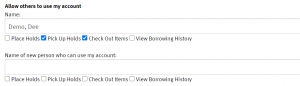
They can set this up in the OPAC in their My Account > Search and History preferences
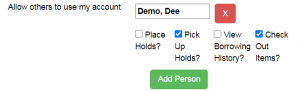 Staff can also update these allowances in the patron’s profile through the Edit tab> Notifications.
Staff can also update these allowances in the patron’s profile through the Edit tab> Notifications.
The name and allowances will display in the left-side patron summary.
8/12/2020: With so much virtual communication with patrons, it might be a good time to try creating an Evergreen title list for public sharing.
From a saved list , you can generate an html link that goes right to the OPAC results list. You can share it on your website or in newsletters and flyers.
Start in the public catalog at catalog.westchesteribraries.org.
- Log into your account
Tip! Set your search preference to your library so that the results list is limited to titles that you own and your local call numbers will display in the list. - Search for titles and add them to a basket
- From the basket actions, choose Add Basket to Saved List
- To create a new list, name the list
- In the Share this list? dropdown, choose Yes
- Give it a description (optional)
- Save the New List
- Under My Existing Baskets and Lists, go to the list and right-click the HTML View button
- Click Copy link location.
- Paste the link wherever you want to post it.
It’s a great way to highlight your library’s new materials, a format like large print, or a topical list.
7/28/2020: Don’t just hear about what’s in store for future updates to the Evergreen catalog – try it out! Go to Cataloging > Staff Catalog (Experimental) to get a feel for upcoming features like a compact layout, saved searches, and a customizable record summary display. These new catalog features are anticipated for the Evergreen 3.6 Version update.
Keep in mind that while the data is all live, the interface is experimental. Test, assess, and play with the possibilities!
7/21/2020: At this time, most libraries are using amnesty mode, a checkin modifier that will remove fines at checkin. Patrons may still see fines accrue on overdue items if:
- the items are in quarantine after being returned,
- the patron still has those items at home,
- the items are renewed online, through autorenewal or by staff.
We recommend that staff renew items from a patron’s Items Out tab whenever possible so that any fines generated can be waived. Staff at libraries that are using amnesty mode can reassure patrons that when they borrow items, whether their library is currently fine free or not, it is providing fine amnesty when checking items in. Double-check with your Director to know if your library is using the amnesty mode checkin modifier.
7/14/2020: Our Evergreen vendor, Equinox, usually performs system maintenance on the third Wednesday night of each month at 9:00 pm. Key items included in this Wednesday’s (July 15) Evergreen 3.4 system maintenance are:
- (Display) Improvements to the Patron Bills and Patron Stat Cats display.
- (User Buckets) The ability for staff to move and display more than 100 Users from the Pending Users tab to a Bucket for batch editing.
- (Shortcuts) The ability to press the F8 hotkey to retrieve the last patron is now available.
The complete system maintenance notes are available here.
6/30/2020: Most WLS libraries are returning to regular hold-filling on Wednesday, July 1. While materials are available from most libraries, patrons are still advised to contact their local library and pickup library for information about current services, pickup options, and hours. Double-check with your supervisor or director for details at your library.
Information will display in the catalog with a link to the WLS continued pandemic response and how it impacts library patrons. Briefly,
Most WLS libraries are taking a phased approach to expand services.
- Libraries continue to offer digital content, online research options, and educational platforms and an abundance of virtual services.
- Library book drops are open so that you can return materials.
- Since public libraries are currently permitted to operate with restrictions statewide, most WLS libraries have begun contactless pickup through curbside or walkup options to provide safe access to physical materials. Most library buildings remain closed to the public.
- Most WLS libraries are returning to regular hold-filling and materials are available from most libraries. Please contact your local library and your pickup library for information about current services, pickup options, and hours.
6/23/2020: Clear the Patron Search Form. I was searching for a patron the other day, and I came up empty. Now, I *know* that Allison Demo is a patron (like none other!). Where did she go? I raised an eyebrow, stared at the Patron Search screen, and determined I would find that patron!
- Was the home library set to something other than WEST?
- Did the Profile Group display anything other than “Profile Group”?
- Were any other fields filled in by mistake?
- Was the Include Inactive? box checked, just in case the patron card was inactive?
- Make sure that the search form is expanded. When the form is collapsed, things like home library, the include inactive toggle, etc. are hidden – and who knows what may be lurking in a collapsed form.
- Using the Clear Form button resets the Patron Search form so that the next time you load it, it will be clear. A Chrome reload will not clear all form values.
6/16/2020: Current Library Services. As each library makes decisions about expanding services based on the specific needs of its community, situations at its location, information about local infection rates, and recommendations from local and state health organizations, WLS has provided general COVID-19 information on its website and recommended that the public contact local libraries for specifics about timing and service options.
A Table of Library Services at Physical Locations, as reported by libraries, is available on the IT Wiki for use by staff in libraries. (Please do not create external links to this table or other IT Wiki resources).
6/9/2020: Library by Phone. Did you know that a patron with an active library card and a PIN can call 914-674-4169 anytime for account information and updates? With “Library by phone” or “telecirc,” they can
- get a list of checked out items
- get a list of current holds
- renew items
- customize their name
It’s easy to use and has English and Spanish options. Try it yourself!
6/5/2020: BONUS Learn more. This is important Evergreen information from the WLS Technology Training Team for libraries that are not circulating items yet!
When items are linked, before they are checked in to make them Available, in Checkin, set the Checkin Modifier Capture Local Holds As Transits.
6/2/2020: OPAC notice explaining hold limits.
5/26/2020: Checkin during closure. Whether your book drop has been open or whether you’re preparing to accept returns from patrons, it’s important to check in items after they’ve been quarantined so that they don’t trigger hold notices until your library is ready to check items out to patrons. Fortunately, this is very easy to do, and we have updated the steps!
In Checkin, before scanning items, set 2 checkin modifiers
- Amnesty Mode
- Capture Local Holds As Transits
Bonus Tips!
- Staff may edit any item except one that is currently on the hold shelf. If an item on the hold shelf is edited, it will trigger a hold pickup notice to the patron.
- You can review current Evergreen settings and information about the upcoming 3.4 upgrade on the Evergreen Help and FAQs IT Wiki page.
5/12/2020: 3.4 Upgrade. Coming soon – but not *too* soon! – WLS will upgrade Evergreen from version 3.2 to 3.4 on June 3, 2020. This new update will have fixes and new features – but no *major* overhaul!
Top fixes and features:
In the Staff Client:
-Parent/Guardian field: Patrons now have a new dedicated parent/guardian field.
-Mark Item damaged: Change damaged fee
-Mark Item as “Discard/Weed”
-Aged Billings and Payments now accessible via the Reporter
-Library Links in Billing Details screen: The Billing Full Details view now includes links to information about the billing and owning libraries.
-A revised Item Holdings Editor screen
-Spine Label Sheet Printing: Catalogers can now print spine labels onto 8 1/2 x 11-inch label sheetsIn the OPAC – Options for:
-New Column in “Items Checked Out” display: A new column, Owning Library, is now optionally available for the OPAC Items Out display which shows the owning library of the item (not necessarily the library at which the item was picked up).
-Privacy waiver: Patrons who wish to authorize other people to use their account may now do so via “My Account”.
-Carousels: This feature fully integrates the creation and management of book carousels into Evergreen, allowing for the display of book cover images on a library’s public catalog home page.It’s worth preparing for – but no toilet paper crisis! Online training dates are as follows:
Staff with home access to VDI and Evergreen may email Allison Pryor to request the link to the Evergreen 3.4 Test Server.
5/5/2020: A break from screen time. Knowing we can all use a little diversion from our serious screen time, today we’re sharing something a little lighter!
Give this puzzle from Jigsaw Planet a try! And when you’re finished, let us know what Westchester landmark you see!
You can search for puzzles to share with patrons, add or decrease the number of pieces to make them harder or easier, or even create an account and upload your own photos! An engaging activity that doesn’t take a lot of preparation!
4/28/2020: Patrons w/ no email address. In addition to the majorly impressive efforts you’ve made to connect with your patrons online, you may have also wanted to reach out to patrons who don’t have email addresses in Evergreen or digital access.
Under normal circumstances this could seem invasive, (and it’s not right for everyone), but these aren’t normal circumstances! If you are interested in receiving a list of recently active patrons who don’t have email addresses in their Evergreen accounts, please let me know! This is an opportunity to make sure that they stay connected and have access to online resources. You can update their accounts, personally connect with your patrons, and let them know that the library misses them.
4/6/2020: Corona Temporary profile. Did you know that patrons can apply for cards while they #stayathome?
WLS created a patron profile called Corona Temporary for use during this time that:
- allows a patron access to digital resources
- does not allow circulation, but allows holds until the emergency hold limit rules are revoked
- has a 6 month expiration date
- will allow reporting on accounts created during this time
We recommend that you use this profile, but you can still use others and don’t have to modify anything that you have already created.
If your Staff processes cards in the Evergreen Pending Patrons interface, just choose the Corona Temporary Profile and manually update the Password field to match the last 4 digits of the Daytime Phone field. Enter other necessary patron information for your library, and click Save to create the permanent patron account.
Don’t have patron barcodes with you? Email us for information!
3/31/2020: Creating e-resource accounts. The WLS Listen, Read, & Watch webpage has links to WLS downloadable and streaming content, including ebooks, audiobooks, movies, TV shows, music, comic books, and international news sources. While apps for these resources are available on mobile devices, a patron will have a much easier time getting started if they create their account on computer or laptop, and then download and install the app on their device and log in to their account. More information on WLS e-resources can be found on the Help and FAQs page on the IT wiki!
3/24/2020: Card extension. OPAC password reset. To give patrons more access to online resources while they #socialdistance and #stayathome, last week we extended all expired accounts with less than $25 in fines and no lost materials bills until May 31, 2020. What happens if patrons need to reset their PINs?
Most patrons can reset their PINs in the OPAC. On the Login screen, they can click the Forgot your password? link, enter their card number, and a reset message will be sent to their email on file. As long as they have an email address in their account, they’re good to go!
No email? They’re asked to “please contact your local library for further assistance.”
3/17/2020: Extended patron expiration dates. In order to keep patron cards active during the current library closures, WLS and Equinox completed work to extend patron expiration dates by 2 months for patrons who have less than $25 dollars in fines and whose accounts expire 3/16-4/1.
3/10/2020: Name Keywords. Patron families with more than one last name can be grouped together by using a Name Keyword.
3/3/2020: Circulation & Fine Rules. **THE CIRC RULE FOLLOWS THE CHECKOUT LIBRARY, NOT THE OWNING LIBRARY**
- BDV is signed up for auto-renewals but ARD is not. The item is checked out at BDV, so now it will follow auto-renewal rules, even though it is an ARD item.
- If the item is returned late at any library, it will follow BDV’s fine rule for that item. If ARD is $2/day on DVD, ARD item goes out on hold, gets checked out at BDV where the fine rate is $1/day on DVDs, the Checkout Library rule applies.
Be aware that patrons may become aware and use these variations to their advantage. That’s why we often recommend, when possible, to standardize and streamline policies.
2/25/2020: Potential Holds. Do you know how to tell how many potential items are there to fill a patron’s hold? When you add the Potential Items column, why do some holds display a count of zero when you know there are holdable copies? One factor in the potential copies count is hold suspension.
Active holds – those that aren’t suspended – display updated potential copy counts. If a hold is suspended from the “Suspend this hold?” option when the hold is placed, the hold will display 0 potential copies, regardless of how many copies there are. If a hold is placed then later suspended, the potential copies count will stop updating at that time. The potential copies count will update when the hold becomes active again.
In short, suspended holds are not acted upon by the hold targeting process until they become active, at which point the system will rescan and update the holds.
2/11/2020: Claims Returned. By default, Claims Returned items will display a status of “Checked Out” in the Other/Special Circulations tab. By adding the Fines Stopped Column to the Other/Special Circulations tab -this will clearly show that an item was marked Claims Returned in the display.
Claims Returned items display on the Other/Special Circulations tab with the item status “Checked Out.” Add the Fines Stopped Column to the Other/Special Circulations tab display – this will clearly show that an item was marked Claims Returned.
2/4/2020: Pre-cat items. When items are mis-scanned at checkout, staff will be prompted to create a “pre-cat” record. When staff encounters brief item creation prompts, staff will need to cancel the alert and re-scan the item. If the barcode still prompts for a brief record to be created, fill out the field with the required details so that when the item returns, there is minimal confusion.
On check-in, Evergreen will prompt staff to re-route the item to cataloging, where they should be deleted and then linked to the correct record.
1/25/2020: Articles in search. We were recently asked about the best way to find the recent title A Warning by Anonymous.
There’s no author and the title is a single, fairly common word. It may not be what we’re used to doing, but the best practice is to include the article: A warning
Articles are not “stop” words in the Evergreen search so they can add to relevance, especially in cases like this. In the Advanced Search, for extra good measure, you can also use the options Title Starts with, including the article in your search.
1/21/2020: Temporary blocks. Need to temporarily block a patron for a reason like returned mail? Best practice for making a card temporarily inactive is to apply a Message that blocks the patron from the patron’s profile. The card can’t be used to place holds, check out, or renew. The message block takes care of the alert message and the block all at the same time. The procedure is easy to view and undo. The patron and card remain searchable because the card is still active. The patron can log in and view their OPAC account, but they will have to call or come into the library before they can use their card again.
1/14/2020: Font Size in Evergreen. Want to change the font size in Evergreen without having to zoom in? Try holding down the Ctrl and “+” keys to make the font size in Evergreen larger. To make the font size smaller, hold the Ctrl key and the “-” key. To change the font back to the default size, hold down the Ctrl key and “0” key. This will not affect the font size for other tabs that you may have open.
1/7/2020: Holdings View tab. The default Evergreen OPAC title display shows 10 items at a time. To look at all of the libraries you would have to choose “next 10” or “Show more copies.” Have you wondered if it’s possible to select all 38 libraries as a default or to toggle between the options instead of having 10 libraries as a default? Well, you can! Try using the Holdings View tab to view a display of up to 100 items per page.
You can also try setting the Holdings View as the default for a week or so. It will display instead of the OPAC view when you go to the record detail. It takes a bit of getting used to, but it may turn out to be the most useful view for you. If not, just reset the default to the OPAC view.
12/31/2019: Checkin modifiers. Checkin Modifiers can be applied from the Checkin screen using the Checkin Modifier drop-down menu. Below are descriptions for each type of modifier. Please keep in mind that modifiers should be de-selected once you are done using them as they will remain in your workstation.
- Ignore Pre-cat Items: No prompt/alert message when checking in a pre-cat item. Item will be routed to Cataloguing with a Cataloging status.
- Suppress Holds and Transit: The item will not be used to fill holds or sent in transit. The item will have a Reshelving status.
- Amnesty Mode: Overdue fines will be voided if already created or not be inserted if not yet created (e.g. hourly loans). Evergreen does NOT keep a record of voided fines.
- Auto-Print Hold and Transit Slips: Item slips will be automatically printed without prompt for confirmation.
- Clear Holds Shelf: Checking in hold-shelf-expired items will clear the items from the hold shelf (holds to be cancelled).
- Retarget Local Holds: When checking in in-process items that are owned by the library, an attempt to find a local hold to retarget will be made. This is intended to help with the proper targeting of newly-catalogued items. This modifier must be used with Retarget All Statuses to work correctly.
- Retarget All Statuses: Similar to Retarget Local Holds, this modifier will attempt to find a local hold to retarget, regardless of the status of the item being checked in. This modifier must be used with Retarget Local Holds to work correctly.
- Capture Local Holds as Transits: With this checkin modifier, any local holds will be given an in-transit status instead of an on holds shelf status. The intent is to stop the system from sending holds notifications before the item is ready to be placed on the holds shelf and the item will have a status of in-transit until checked in again.
These options may be selected simultaneously. The selected option is displayed in the header area.
12/24/2019: Uncancel holds. Holds that are accidentally canceled by staff or patrons or expired on the shelf will need to be re-submitted*. Go to the patron’s record and open the Holds tab > Canceled holds > Find and select the canceled hold > Open the Actions drop-down menu > Select Uncancel. This will make the hold “live” again.
12/10/2019: Search for DVDs. Do you ever have trouble finding videos in the catalog? Wondering how to find videos most easily?
11/26/2019: Stat. Cats. Every item in the catalog has two statistical categories (stat cats), one stat cat for Monthly Reports and one stat cat for State Reports. They provide statistical breakdowns for your circulation and collections.
Stat cats are set up in item holdings templates and applied when a new item is linked. After you apply a holdings template, please take a moment to make sure that the stat cats are correctly applied. If they do not display, enter them manually (the issue is a known bug).
Whether you are setting up an item holdings template or manually applying, choose stat cats as follows:
A. Set the Statistical Categories dropdown to WEST so that you have the same choices as all other libraries
**If your library has local exceptions, choose your library code.
B. To match each kind of item, select
one statistical category for Monthly Reports and
one statistical category for State Reports
Leased Materials (optional as needed)
Do not use Migration (included at the time of migration for statistical purposes)
C. For example, an adult fiction item will have the stat cats
Monthly Report – Adult Materials – Fiction
State Report – Adult Materials – Adult Fiction
If you have questions about stat cats, please contact the help desk.
11/19/2019: Brief records. Have you noticed Non-ILL titles appearing in all caps? These are actually brief records obtained from vendors.
11/12/2019: Hold targeting. Have you noticed that your library’s newly cataloged books are not capturing holds outside of your own patrons? Timestamps do play a role with filling holds. Evergreen “batches” tasks, so while you may have linked and checked in an item in the same day, Evergreen may not target it to fill a hold until the following day. At that time, the item will appear on your Holds Pull List to send out if one of your patrons hasn’t already checked it out.
Looking at the View Holds tab (when viewing the record summary in the catalog) with the Last Targeting Date/Time column added will also show you when Evergreen last found a target to fill a hold.
11/5/2019: Find another target. Have you noticed a patron’s hold with a status of In-transit for longer than two weeks? Or maybe an item on your Pull-Holds list is for a lost or damaged copy. You can find “Another Target” to fill the hold! Select the item and open the Actions drop-down menu and select “Find Another Target.” This will target the next available copy to fill the hold for the patron without having to cancel it.
10/29/2019: Quick summary circ. info. Why do some items have circulation information in the Quick Summary while others don’t? If an item has no duration or recurring fine rule, it means the item hasn’t ever been checked out. Circulation information displays when an item circulates, taking into account the checkout library and the user profile in addition to the circulation modifier. That specific information – the checkout date, workstation, due date, duration rule, and fine rule – will remain until updated by the next circulation.
10/22/2019: Playaways. Looking for playaways in the catalog? They may not look like software, but they are, so they’re categorized in the catalog as e-Audio. The icon looks like this:
Want a list of all playaways? Try a keyword or title search playaway.
10/15/2019: Circulation numbers. Looking for a specific item’s circulation numbers? Whether you go to Circulation> Item Status and scan an item or follow an item barcode link to the Detail View, look in the Quick Summary for Total Circs. You’ll see information for the total circs from the date the item was added, the current year, and the previous year.
10/8/2019: Grocery type bills. Bills added with a Misc type display as “Grocery” in Patron Bill History lists, Transactions and Payments. Since Grocery is a *bit* odd, I removed the column for “Type” and replaced it with the column for “Last Billing Type.” This column will display my migrated or manually entered bills as “Misc.” instead of “Grocery.” Now my displays have information that’s more helpful – and I can investigate column options whenever I need to see options that will work better for me.
10/1/2019: Delete patrons. At the September Circulation Committee meeting, we discussed how to handle a patron card that isn’t in use anymore, (as in when a patron moves away or is deceased). Should the account be deleted or purged? When a patron account is deleted, the barcode won’t be usable because it won’t be found when scanned. When a patron account is purged (permanently removed), the database is cleaner but recent statistics that are associated with the patron for less than 6 weeks are lost.
Best practice is to delete the patron account to make it unusable – and to do it through the User Bucket interface because it also allows you to roll back (un-do) any deletions if necessary.
Follow these steps for each patron account:
1. Search for the patron.
2. In the results list, select the patron
3. Click Add to Bucket. Create a new bucket for Deleted Patrons with the date
4. Go to Circulation>User Buckets
5. From the Buckets list, click the bucket to load it
6. Click Delete all users. Enter a name for the delete set. Click Apply Changes. The card will be deleted.
9/30/2019: Cover art. The Catalog now displays cover art for library material! Content is visible on the mobile app. This was implemented Monday morning and will take a day or so for all material to properly propagate.
9/24/2019: Adding bills. When you bill a patron for an item that doesn’t have a barcode, like a flashdrive or earbuds, you will probably use the Bill Type Misc. If you want to have details about the bill with a Misc type, include a note when you add the bill. To see the note in the Bill Histories lists, add Last Billing Note to your columns. Checking your columns is a great way to make sure you have a display that works best for you.
9/17/2019: Notify by email. Have you added the “Notify by Email?” column to your Holds View tab in the patron profile screen? This column will tell you if email notification was selected at the time the hold was placed.
9/10/2019: Barred VS. blocked. Have you wondered what the difference between barred and blocked is? Barred: Stops patrons from using their library cards and alerts the staff that the patron is banned/ barred from the library. The “check-out” functionality is disabled for barred patrons (NO option to override – the checkout window is unusable and the bar must be removed from the account before the patron is able to checkout items). These patrons may still log in to the OPAC to view their accounts. Blocked: Often, these are system-generated blocks on patron accounts. Some examples: • Patron exceeds fine threshold • Patron exceeds max checked out item threshold A notice appears when a staff person tries to checkout an item to blocked patrons, but staff may be given permissions to override blocks.
9/3/2019: Spine labels. Having trouble with spine labels? Updated instructions have been added to the Tech. Services Essential Guide found on the IT wiki!
Find out:
- How to create and share a Spine Label Template.
- Which label settings work best.
- Steps to print (that will eliminate extra labels from printing).
8/27/2019: Item price. When linking items, it’s very important to enter the price of the item in the Price field and not the Deposit Amount field. When a price is entered into the Deposit Amount by mistake, a patron will be charged a rental fee amounting to the cost of the item for every day that the item is checked out to them.
To avoid staff accidentally entering the price in the incorrect field, try disabling the Deposit and Deposit Amount fields in the Defaults tab. Find instructions on the (updated) Tech. Services Essentials Guide.
8/20/2019: Migrated blocked patrons. For Migrated Blocked patrons, paying overdue fines and returning lost materials will not unblock the patron. To unblock a patron, (after collecting fees/returned materials), open the “Messages” tab in the patron’s profile. Select the blocked massages, then right click or open the actions drop-down menu and select “Remove Penalty.” This will unblock them.
8/13/2019: Payment/transaction history. Have you been frustrated when viewing a patron’s past transactions and payments? If you’ve had difficulty viewing a single transaction or payment in a patron’s Bill History, adding specific columns to your Bill History tabs will help!
- In the Transactions tab, try adding the Bill # column.
- In the Payments tab, try adding the Payment ID column.
These columns will allow you to select one bill at a time for easy viewing – and don’t forget to save!
8/6/2019: Expired holds- part 2. We’re going back to the holds shelf! In a previous Learn More update, it was recommended to use the Clear These Holds button when clearing the holds shelf. We have since received feedback that using this button does not work correctly. Starting today, please make sure that staff do not use this button when clearing expired holds.
- Go to Circulation → Holds Shelf. The Holds Shelf is displayed.
- Click Show Clearable Holds to list POTENTIAL items to clear, including expired holds and canceled holds. (Expired holds are holds that expired before today’s date. Any potential holds with today’s date need to be cleared the following day.)
- Print the list.
- Pull expired items from the hold shelf.
- Go to Circulation > Check in. Set the Checkin Modifier Clear Holds Shelf. Scan each item.
7/30/2019: Re-register workstations. For those that may have had to re-register your work station in the last few weeks, you may want to check your workstation default settings and make sure that they are correct.
You can do this with the following steps:
- Open the Administration drop-down menu and select Workstation.
- Keep the Default library set to WEST and set the Preferred library to your location.
- Set the Advanced Search Default Pane to “Advanced.”
Having the correct workstation defaults will enable Evergreen to remember your library when searching the catalog.
7/23/2019: Expired holds. To clear expired holds you will need to:
- Go to Circulation → Holds Shelf. The Holds Shelf is displayed.
- Click Show Clearable Holds to list POTENTIAL items to clear, including expired holds and canceled holds. (Expired holds are holds that expired before today’s date. Any potential holds with today’s date need to be cleared the following day.)
- Print the list.
- Pull expired items from the hold shelf.
- Go to Circulation > Check in. Set the Checkin Modifier Clear Holds Shelf. Scan each item.
7/17/2019: OPAC settings. Patrons can customize their OPAC experience in many ways. Once a patron logs into their account, they can choose one of several options.
- Personal Information includes username and password changes.
- Notifications includes holds notifications and whether to get printed or emailed checkout receipts.
- Search and History preferences includes how many search results display, library display preference, and whether to keep their checkout or hold histories.
These options give patrons choice and protect their privacy.
7/8/2019: Canceled holds list. Holds expire and are canceled after 1 year. On the rare occasion when a hold expires and is canceled, it will display on the patrons Canceled Holds list, however, as you might expect, you won’t be able to uncancel the hold.
7/2/2019: Search strategy. Usually, best practice is to use Shelving Location filter in conjunction with a Library filter. In some cases, you may want to try something different. For instance, if you want to EXCLUDE some items, like those in the shelving location Storage. Don’t filter by library.
Your results will be holdable items that allow you to place holds on them. Keep in mind that this is not recommended for everyday use but will greatly help to exclude unwanted storage items.
6/25/2019: Item buckets tip. When you put items in a bucket for deletion, be sure to add the Status column to your display so that you can verify that you’re deleting only items with an Available status. This will prevent errors and speed the process, too!
6/18/2019: LIBRARY use profile. If you work with book clubs, you may have seen an override alert while placing all of the holds that you need with a library bookclub card. If so, you’ll want to check the card’s profile and set it to LIBRARYUSE. Once the profile is set to LIBRARYUSE, you won’t be bothered by the override alert again!
6/11/2019: Holds List tip. Have you tried adding the Item Status Change Time to the Pull Holds List columns? In many cases, it will be either the last checkin or checkout time. It will help you find items that haven’t yet been reshelved!
6/4/2019: Item notes. Item Notes that are not Public Notes or Item Alerts are visible only in the Holdings editor. As an example, item 31038500017283 doesn’t show the note in the catalog, but shows it in the editor. It’s possible to list items with notes with a report if you want to identify them and/or edit them to change this visibility, either to public notes or item alerts.
- Add titles to a basket.
- Add the basket to a saved list.
- Log in to your account.
- Name the list.
- Choose Yes in the Share? dropdown.
- Give it a description (optional)
- Save the New List
- In My Existing Baskets and Lists, right-click the HTML View button
- Click Copy link location.
- Paste the link wherever you want to post it. It will link to the results list in the OPAC.