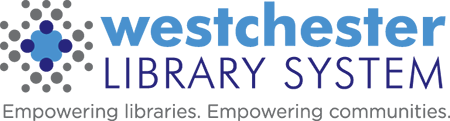Productivity Software and Files
Helps and Tutorials
Microsoft Office
Microsoft Office is available online! Go to office.com and sign in with your long-format AD credentials. (Username: firstname.lastname@westchesterlibraries.org)
Get started and learn more with these resources:
- Log in to LinkedIn Learning for Microsoft Office Courses
- Office Courses on GFLearnFree.org
- Steps to Convert a PDF into a Word Document
Google Workspace
Getting the Most Out of Google Workspace Presentation
Google Workspace Presentation Slides 10-19-2022 (printable)
Making a copy of a Google Drive file (printable)
Tech Tune-up: Gmail
Google Calendar
Google Calendar – Time Management and More Presentation
Try
- Logging into LinkedIn Learning for Google Drive Essentials or
Google Docs Essential Training - Google Workspace Learning Center
- Gmail Helps
- Grow With Google – free training and tools to grow your skills, career, or business
- Google Sheets on GCFLearnFree.org