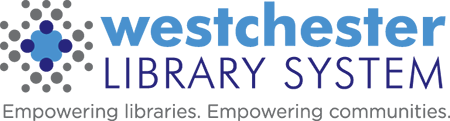Gmail Helps
Tech Tune-Up: Gmail
Tech Tune-up: Gmail Presentation Slides 10-16-2023 (printable)
You may be required to keep email to comply with records retention policies at your library. You can archive or mute messages and use filters to organize your WLS mail account.
Archive or mute Gmail messages
If you want to clean up your inbox without deleting your emails, you can archive or mute them. Your emails are moved to a label called “All Mail.”
- When you archive a message: The message will come back to your inbox when someone replies to it.
Archive
- When you mute a message: Any replies stay out of your inbox. You can search for the conversation if you want to find it again.
Click More > Mute
More Details: https://support.google.com/mail/answer/6576?hl=en&co=GENIE.Platform=Desktop
Search for emails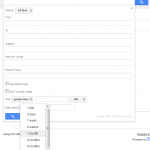
You can use the advanced search to filter by sender, receiver, subject, keyword, or date.
You can find dates within a range using the “Date when” filter.
- Choose a time period from the dropdown menu.
- Enter a date or choose a date from the calendar.
The results include emails within the time specified before and after the date you chose.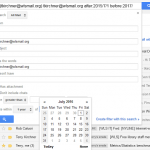
Create rules to filter your emails
You can manage your incoming mail using Gmail’s filters to send email to a label, or archive, delete, star, or automatically forward your mail.
Create a filter
- Open Gmail.
- In the search box at the top, click the Down arrow .
- Enter your search criteria. If you want to check that your search worked correctly, see what emails show up by clicking Search .
- At the bottom of the search window, click Create filter with this search.
- Choose what you’d like the filter to do.
- Click Create filter.
Note: When you create a filter to forward messages, only new messages will be affected. Additionally, when someone replies to a message you’ve filtered, the reply will only be filtered if it meets the same search criteria.
Use a particular message to create a filter
- Open Gmail.
- Check the checkbox next to the email you want.
- Click More.
- Click Filter messages like these.
- Enter your filter criteria.
More Filter Details: https://support.google.com/mail/answer/6579?hl=en
Create a filter for all emails from the same domain:
https://support.google.com/mail/forum/AAAAK7un8RUoDKeujCkYWI?hl=en
More Filter Helps: https://support.google.com/mail/search?q=creaTE+RULES+FROM+SEARCHES