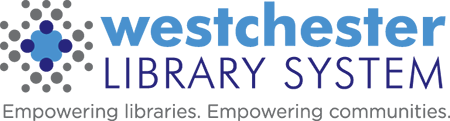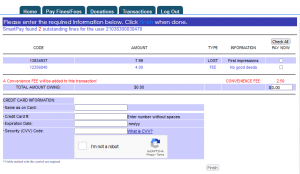Evergreen Online Bill Pay
Online Bill Pay (OBP) is available so a patron has the option to pay for fines, fees, and lost materials on their account.
To pay bills or fees:
2. Login with the patron’s library card number and PIN. Terms and conditions display.
3. Open the Pay Fines/Fees tab to see a summary of bills owed. Patrons have the option to select which bills they would like to pay using a credit card. NOTE: A $2.50 Convenience FEE will be added to each transaction!
Terms and additional information
Complete Terms and Conditions:
- By using the Service, the User affirms they understand the Definitions herein and agrees to all the Terms and Conditions of using the Service.
- No refunds of any kind, for any reason will be granted on any Payment made through the Service.
- The Service is for the exclusive use by a valid User.
- There is a $2.50 per transaction convenience fee for using the Service.
- Westchester Library System is not responsible for any late fines or fees incurred by any User as a result of a failure of the Service.
- There is no warranty of guarantee of any kind associated with using the Service.
- The User is solely responsible for any fees and/or interest accrued on the Credit or Debit card account used to make a Payment through the Service.
- The Service is only accessible through an SSL encrypted webpage.
- The payment gateway through which Payments are made through the Service is a PCI compliant third-party provider.
- Westchester Library System has employed reasonable measures to ensure the security of Payments on the Service.
- The User is solely responsible for accessing the Service through a secure method.
- Westchester Library System and its member libraries are not responsible for any loss the User may incur as a result of identity theft or fraud.
- Complaints related to using the Service can be submitted via US Registered Mail.
Please send any correspondence to:Westchester Library System
570 Taxter Road
Suite 400
Elmsford, NY 10523
Attn: Online Bill Payment Complaints
The link can be added to a library website:
In the WLS mobile app, the Pay My Fines opens a browser to the SmartPay payment portal so a patron can sign in and proceed.
Online Bill Payment Reports
Two online bill payment reports are available in the Evergreen Reporter, Online Bill Pay – Lost Materials and Online Bill Pay.
- As created, they separate Lost from other payment types. They include payments for all libraries, but no patron identifying info.
- The main Online Bill Pay report includes patron home library because it includes manual bills (misc, migrated, collections, etc.) – these are not linked to a transaction and so are not linked to an item, and therefore allocated to the patron home library.
- There are two ways to use them:
- View the outputs, available in the Shared Folders at Outputs>evergreen.reports>Bills and Payments (WEST) to see if your library has any payments. The outputs are delivered biweekly. They include online payments for all libraries. They are allocated by Item Owning Library, except for manual bills (i.e. “grocery”) which are allocated by Patron Home Library. If your library isn’t listed, you don’t have any payments for that two-week period. The best practice is to check for bills around the time the outputs are delivered.
- Clone and set up the reports to run a recurrence biweekly for just your library. They are available in the Shared Folders at Templates>evergreen.reports>Bills and Payments (WEST).
Pros and cons:
- Using the outputs is direct with no set up because when you open the outputs in the tabular view, if your library’s not there, you can close the output and you’re done. If the library is listed, you can copy the info to a spreadsheet to tabulate for longer time ranges if desired.
- Cloning the template and setting up a recurring report will give you only your library’s information and you can set an email notification when they run.
Because payment transactions are anonymized 30 days after they complete, it’s not possible to run a report to see all of a previous quarter or other past time range.