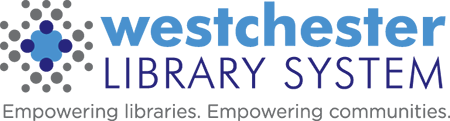Recent ILS-Evergreen FAQs
Recent FAQs – updated 9/20/2023
Q. “I checked out an item to my staff card, but when I looked at Item Status, the “Date Last Edited” column showed the item being edited at the same time I checked it out. Why is this considered an edit?”
A. Any time an item is scanned, you may notice the “Date Last Edited” column update. This is because typically, scans at checkout, checkin, hold capture, etc all initiate actions that trigger an item status change. Status updates are considered edits.
Q. One of my patrons has $49.99 in fines, but their account also shows $71.99 in Group Fines. The bills on their account only add to the $49.99 – how do I find out where the other fines are coming from and remove them?
A. Chances are, at some point, this patron was linked to another patron’s account. This can happen when a staff person is registering a patron and clicks the Save and Clone button, instead of the regular Save. This creates a group, linking both/all patrons together and combining their fines.
- To verify – in the patron’s account, open the Other tab, and select Group Member Details. If the patron is a part of a group, then other patron names will be listed here. Select one of the other names, open the Actions menu, and select Retrieve Selected Patrons. You should see the same amount of Group Fines listed in their account summary.
- To unlink/ungroup everyone, in the Group Member Details list, select all names, open the Actions menu, and select Remove Selected From Group. You may need to refresh to see the changes.
Q. “I’m trying to get to the bottom of a missing item from our branch (31007151426184) and the recent circ history information just shows an aged circulation, even though it was checked in a month ago. I was wondering why sometimes I can’t access the recent patron information, and if there’s a way to override it somehow? This isn’t the first time I’ve run into this issue.”
A. Unfortunately, 30 days after an item is checked in, the transaction becomes an aged circulation, which automatically deletes the patron information associated with it. This is part of our system-wide patron privacy policy.
Q. I have a patron that paid for a lost book in January. However, if I go into her account the paid history is not there in Evergreen. The only reason I can think of as to why the book does not show as paid on her account is that it went into aged status. My questions are as follows:
- How long are paid records held?
- Does the aged circulation status affect the paid history record?
- If so, is there a way to keep the paid history in the system as refunds are given out longer than the 30 day “aged” status.
- If it is not tied to the aged status what would be the reason that I cannot see a paid item?
A. Transactions are anonymized 30 days after they are closed (are completed, usually at checkin), which includes circulation and billing history, in keeping with the PLDA policy. It’s not currently possible to create different policies to have 2 different time periods for anonymizing the transactions, so there’s no way to keep the billing history longer than the checkout history. A patron can opt in to keep their checkout history, but not their bill/payment history in their account in the public catalog.
Q. Why aren’t my patrons’ holds filling first?
A. With new books only, when you check in items as the last step to make them available or capture holds, make sure the Checkin Modifiers Retarget Local Holds and Retarget All Statuses are set. At any other time, these Checkin Mods should NOT be set. They can cause computer processing slowdowns that lead to errors, especially on popular titles with lots of holds as the system has to do twice as much work as is needed to capture an item for a hold.
Q. My patron set up text notification, but they’re not getting texts. How do I help?
A. Make sure that the number is entered with numerals only – no hyphens, parentheses, or spaces – and that they have chosen a carrier correctly.
Q. Why can’t I purge a patron account?
A. Purging a patron account removes all of their circulation history from the database and the library loses statistics.
Q. The item 31038300062958 has the status Cataloging and a weird call number. What is it and what do I do with it?
A. This item is probably a precat item that was created in error at checkout when the barcode was mis-scanned and the Precat form was not canceled. To verify that,
- Scan the item in Item Status and look at the Detail View. A pre-cat record will be attached to the title record with the TCN -1 and the summary will have Precat Title, Precat Author, and the Owning Library WEST.
- Delete the precat record. Re-add the item with a new barcode if needed.
Q. What report do I use to weed fiction?
A. Choosing a template to weed your fiction collections depends on your library’s call number format.
- If your library’s call numbers have only the author name, clone the weeding template with the call number range and run the report with a filter like Aa – Hz .
- If your call numbers have a common prefix like FIC or MYS, clone the weeding template with the substring filter and run the report entering the prefix in the call number filter.
- For small collections, under 4000 items, you can use a weeding template for the shelving location to view all items.
- The easiest way to find any of these is to search the templates for “weeding,” limiting to the Name field. When in doubt, use the most recently created template.
Q. Do I have to sync my browser before I sign into Evergreen?
A. Syncing is best practice. It allows you to see your bookmarks, see your saved Evergreen username, password, and workstation (so that you always know you’re in the right one!), and sign back into Evergreen easily if your session logs out because of inactivity.
WLS App Troubleshooting
Q. Recently, there were 2 different people on their smartphones who were not able to see their Holds and Checkouts. Instead of the items that are on hold or checked out, the Holds and Checkouts screen displayed “0”. There seemed to be no reason for the issue.
At least one of them uninstalled and reinstalled their app and were unable to select a preferred library that is different from their home library. When they relinked their Library Card, they were forced to use their home library, but they were table to see their Holds and Checkouts. What is the best option to resolve it is to uninstall and reinstall the WLS app?
A. The best practice is for patrons to choose their home library when using the app. However, they can choose any library when they set up the app before adding one or more library accounts. If patrons want to reset their library from one library to another,
- on the My Account screen, choose Account Reset and follow the prompts to reset and choose the library that they want.
- go to My Account and choose Link Mobile Account. Enter their card number and PIN and proceed.
If this doesn’t clear the issue, uninstall and reinstall the app and set up from scratch.
Q. I have a patron who had problems signing into the Westchester Library System app. After entering a library card and PIN number, the “Validate” icon didn’t show, so she can’t sign in. She tried to delete and re-download the app. It still doesn’t work. Please help.
A. It’s likely that the font size on her phone screen is bigger than allows the Validate button to display. Please have the patron check and try a smaller font size to resolve the issue.
Libby/Hoopla/Kanopy Troubleshooting
Q. What do I do if a patron can’t sign into the app?
- Ask when problems started to occur, when was the last time they used the app, if they used the app before – verify that they didn’t use up their allotted checkouts already
- in hoopla, go to the Borrowed screen to see the number of remaining borrows
- in Kanopy, the number of remaining tokens displays in the top right corner
- Check the patron’s account. Is it expired? Are there blocks? (checkout/hold/fine thresholds) If yes, then address as needed.
- Does the PIN need to be reset? If the account is in good standing, and there is no “funny business,” try resetting the PIN. Copy the last four digits of the patron’s daytime phone number and paste it into the Password/PIN field. Let the patron know, in case they have changed the PIN on their own.
- For hoopla and Kanopy, verify that the patron is signing in with their email address and password, not library card and PIN.
Q. What do I do if a patron is signed into hoopla but can’t borrow items and sees the message “Sorry, our lending policy does not allow you to borrow this title. For further assistance, please contact the library.”?
A. Check steps for all apps and then, in hoopla settings, verify that the patron has the same home library set that they have saved in their Evergreen account.