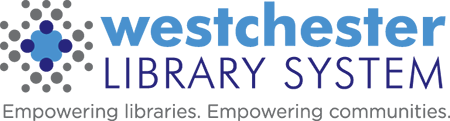Circulation Committee Meeting Minutes – March 2019
Circulation Committee Meeting
March 28, 2019
EVERGREEN ISSUES
ITEM QUICK SUMMARY: when it shows a “due date”, that doesn’t necessarily mean the item is presently checked out; the “due date” listed is the most recent due date. You need to look at the item’s status to see if it’s actually checked out or available.
CLOSED DAYS OF WEEK: Use the Closed Dates Editor to add or edit closed DATES. If you have to change or add closed DAYS OF THE WEEK, send an email to the Help Desk to tell them; check the Closed Dates Editor in the Local Administration tab to make sure your dates are properly listed. You may need to add dates if you have summer hours. All other closed dates through the end of 2019 should have migrated to the new system.
HOLDS: When a hold comes in for one person but another person has permission to pick it up, if you check the item out to the second person and cancel the hold on the first person’s card, your library will lose the hold for statistical counts. The best practice is to check the item out to the person for whom it’s on hold. That fills the hold and keeps the hold as one of your statistics. If there isn’t already an alert on the patron’s card regarding permissions (if there was a note in SIRSI, it may have migrated as a note or an alert), you can create one.
Make sure staff doesn’t send holds to the S_3-letter code location, which doesn’t work. Also, if placing a hold for yourself, use the identity that has a barcode, not the “Library Circulation” identity. The “Place this hold for me” box on the holds page connects to the “circulation” identity and not the barcode identity, so don’t use it.
The holds list is now dynamic, and keeps adding throughout the day. Reported the holds list is prioritizing pickup location over the patron’s home library.
Books “available soon” are visible on the OPAC, and are also holdable.
If you’re placing multiple holds for the same patron, you can use a basket. There’s a “clear basket” button at the bottom of the page.
Best practice is to search the catalog, not from the patron’s record, and place the patron’s hold from the catalog page.
If a patron’s item that’s on hold is available at the library, and the patron doesn’t want it now but wants it later, we do not suspend the hold. We cancel the hold and create a new hold on the item for the patron.
BLOCKED PATRONS: To unblock the patron, pay the bill, refresh the page (which removes the alert), and then check out the items to the patron.
LATENCY: i.e., the computer is taking too long to refresh. When you report this to the help desk, it would be useful to time the delay to give more accurate information. The delays in general are something WLS is working on with Equinox; the amount of catalog work the system is doing now is slowing things down, but when the catalog work is finished, we should see increases in speed through the system.
ALERTS: Item alerts and notes can be added or edited from the quick summary screen and the holdings editor. There is a known problem with editing item alerts via right click in check-in (this occurred during the demonstration at the meeting). When an item alert displays at checkout or checkin, you can get rid of it without having to use the mouse – hit the tab key until you highlight the button that you would click so you can do it via the keyboard.
WORKSTATIONS: Make sure you choose the right workstation when you start Evergreen, especially if you work at more than one library.
S_CODES: Each library has an S_Name listed; don’t use these for placing holds. The S_’s are for libraries that have branches and shouldn’t be used for other libraries.
EMAIL RECEIPTS: Available at checkout only; you can’t send email receipts for bills paid or other matters.
MISSING ITEMS ON HOLD LIST: If an item shows up on the pull holds list and it’s not on the shelf, mark it missing. In SIRSI, we were checking out missing items to a card; in Evergreen, we’re changing the status of an item. In order to find out the status of an item, go to Item Status on the Circulation tab, scan the item, and click on “detailed view.” To edit the status, click Actions and Edit Item. Item Status is one of the columns you can show under Capture Holds; information about setting columns is on the IT Wiki.
MISSING ITEMS IN GENERAL: Question was asked how, if an item was missing and you check it out, you would know it was missing? When an item’s status is “missing”, the status will revert to “missing” when you check the item back in again. There will be an alert at that point indicating that the item is missing. The way to change the item from “missing” is to change its status when it’s checked back in, in “Edit Item”. Merely checking it in will NOT change its status.
DOCUMENTS ON IT WIKI PAGE: There’s an updated tech services guide, which tells which statistical categories relate to which former categories (Adult, Juvenile, YA). All things come in as Dewey. There are tech services training sessions set up which will show how to set up defaults and templates. There are spine label templates in an Evergreen folder on each library’s share drive.
ONLINE PASSWORDS: There are specific requirements about length of passwords set by the patrons online. However, staff can reset to any other number the patron selects or the best practice of the 4 digit phone number.
GENERAL EVERGREEN QUESTIONS: If you see something in Evergreen and want to know what it is (particular names for things, for instance, things in drop down menus and so forth), you can look it up in the Evergreen documentation at “http://docs.evergreen-ils.org/”. The FAQ’s in the WIKI are searchable. By the end of next week (April 6), more Evergreen information on the IT Wiki will be searchable. To search pdf’s, press Crtl-F and enter a term.
PRINTER DIALOGUE: There’s no way to get rid of the printer dialogue box at this time.
CHECKOUTS: Only checkouts get email receipts; bills, renewals, etc., do not. There are videos for how to set up, export, and import templates for the checkout slips in the WIKI.
REGISTERING PATRONS: Ignore the juvenile box; it’s useless. DON’T USE generate password button. When entering phone numbers, whether or not you use a hyphen doesn’t matter for purposes of being able to search for the number. The system works better without dashes or spaces in phone numbers, though best practice is to enter only numbers.
ONLINE APPLICATIONS: Question asked whether we can add information to the online application; the matter has to be decided by the directors.
CHECK INS: Don’t double check in. You cannot use “check in” to change the status of an item.
FIXES VS. ENHANCEMENTS: A fix is something that the Help Desk will work on to change; an enhancement is something the directors need to agree has to be done to make the system work better.
LEGACY: As of 4/1, we’ll have no more access to Sirsi and its records; tech is working on the Sirsi related issues before any others. Someone asked about how to find last circulation dates from before the migration for purposes of weeding. There is no legacy information from the quick summary screen, nor will there be. AllisonM will do test runs of some reports to see what legacy information can be accessed.
BUCKETS V. BASKETS: Buckets are where you can bulk change status in minutes; you work with items in buckets (cataloging), but you work with titles in baskets (placing holds).
CLEAR HOLDS LIST: After you print the list, clear the list and then refresh it, and the items cleared should be off the list. When you check in items from the holds shelf that have expires, use the check in modifier “clear holds shelf”, which should send the items where they need to go. Only use that modifier when you’re clearing the holds shelf. Clearing holds follows the check in time; if checked in in the morning, it won’t clear until the morning. If you’re modifying due dates, look at the time as well as the date, because it will not (at present) automatically set for 11:59:59 p.m.
NOTIFICATIONS TO PATRONS: Apparently are not happening as before; the help desk is working on the issue.
FINES: If you place a note on a bill on the patron’s card, the note won’t show up on the “bills” tab; you’d have to look at Actions – “full details” to see the note.
SPINE LABELS: The Help Desk is working on the issues regarding spine labels; they’ve been working two hours per day for the past week on the label issue.
There will be a training session on Tuesday, April 2, for receipts and slips that will also touch on labels.
Go to your library’s shared folder for templates. There is a template file in every library’s share, which can be imported. There are templates for “label master centered” and “left justified”. If you find a template that doesn’t work, delete it. Three or fewer lines on a label work better than labels that have more than three lines. Try to limit what’s in the call number to make labels work better. You can change fonts in your settings. POR has settings that work; they’re going to send them to AllisonM, who will share them if they work.
OTHER NEWS
- ROS is open
- PUR is open but limited in functioning.
Next meeting is May 9.