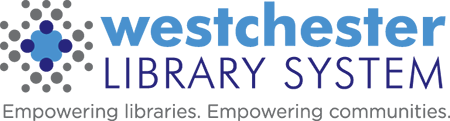How to get network device information
Adding a PC or Laptop
If you are adding a new device you must first complete a WLS IT Change Form and submit it to the WLS IT HelpDesk via email, helpdesk@wlsmail.org, fax: 914-674-4185 or through WLS Delivery. All updates require three to five days.
Replacing a PC or Laptop
If you are replacing a PC or Laptop you will need to give the network device information (MAC address) of the old device as well as the MAC address information of the new device. All updates require three to five days’ notice.
How to find the NIC INFO (MAC Address)
- Click on Windows Logo (“Start Button”)
- In the search box, type “CMD”
- In the command box that opens type, “ipconfig /all”
- Scroll in the box and provide us with NIC INFO listed under “Ethernet Adapter Local Area Connection”
- Host Name: xxxxxxx
- Physical Address: xx:xx:xx:xx:xx:xx
- Also, include: Is this device a NEW ADD or REPLACEMENT.
- If “NEW ADD,” have you filled out a WLS IT Services Change Form?
- If “REPLACEMENT,” please include the “NIC INFO” for the device it is replacing.
How to change the computer name
- Right-click “My Computer” and then click “Properties.”
- Click on “Advanced System settings” option in the left bar.
- Now go to “Computer Name” tab, click on Change button.
- Fill in box under “Computer Name” with the name assigned by WLS IT.
- Under “Member of”, Select “Workgroup” and type in WLS.
- Click “OK,” “APPLY,” “OK,” and reboot if requested.