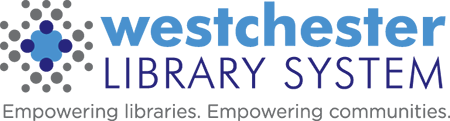Staff Remote Access
Remote access to staff workstations, including Evergreen, is currently limited to specific use cases. Access requests must come from the library Director or Assistant Director to the WLS Helpdesk.
In order to set up remote access, each library staff person needs to
A. Provide their IP address to WLS IT. At the remote access location,
- Go to Google
- In the search box type “what is my IP?” The search result will be your public-facing IP address.
- Email the helpdesk with the IP number so it can be added to the access list. Please be aware, if you lose power or the router is reset, you may need to provide a new IP address.
B. After WLS has confirmed IP access is set up, the staff person needs to install the VMware Horizon Client on the device they will be using to connect.
- Go to nxt.westchesterlibraries.org to download the software.
- Click “Install Client.” You will be redirected to a download page.
- Select the download for your device’s operating system.
- After the download is finished, follow the prompts to install the client.
C. After installation, to get started, add the server (a one time step),
- Click the VMWare Horizon Client icon to open the program
- Click “Add Server.”
- In the form, enter or choose the server nxt.westchesterlibraries.org
- Click ok. A new icon for nxt.westchesterlibraries.org will display.
D. To log in then, and for all subsequent logins,
- Open the server icon. The AD login screen will display.
- Enter your AD credentials as you do in the library
username: firstname.lastname
password - When finished with the session, go to Start>username>Sign out