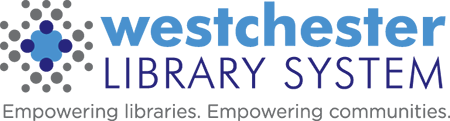WLS Mobile App Essentials
WLS Mobile App Essentials – UPDATED 2/3/2025
What is transferred from the Library’s Patron Catalog to the app?
Pretty much everything that’s in your catalog instance now! The branding, calendars, e-content, menu links, browse categories, library hours, and system messages will be transferred into the app.
Patron preferences, saved searches, book lists, and reading history will transfer into the app if the patron is already using those features in the web version.
What will patrons experience?
Patrons will be able to:
- Access and create saved searches
- Use a virtual library card
- View or turn off reading history
- Create, view, and edit their reading lists
- Search, place holds, and check out e-content
- Pay fines
- Hide browse categories they aren’t interested in
- Manage push notifications
- Scan ISBNs of physical books to see if they’re available in the system
- Browse other libraries’ catalogs
Recommended: uninstall the previous version of the WLS app if it is still installed on your device to avoid any confusion.
What will libraries need to do?
Libraries that have Aspen administrators will be able to make adjustments to their branded version of the app after launch. Adjustments include the ability to create app-specific menu links, system messages, and notifications.
Any feedback or questions about the app should be sent to the helpdesk(support@wlsmail.org).
Help and troubleshooting
When helping a patron, first ask whether they’re using iOS or Android. There are a few differences in displays which may result in workflow variations.
In most instances,
- Staff can check for possible problems with patrons’ library cards.
- The patron can uninstall and reinstall the app to resolve most issues (other than known bugs).
- The patron can restart their phone.
- The patron can check for and install device updates (and set them to automatically update so important security updates are installed automatically).