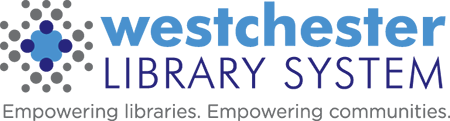Active Directory, Teams, and Microsoft Logins
Active Directory (AD) is a directory service created by Microsoft for Windows domain networks. It is included in most Windows Server operating systems. An AD domain controller authenticates and authorizes all users and computers in a Windows domain type network—assigning and enforcing security policies for all computers and installing or updating software.
- Use and Benefits
- Staff Logins
- WLS Computers, VDI, and Windows 10
- Training and Meetings in Microsoft Teams
- Public Computers
Use and Benefits of AD
- Single user name and password for Microsoft products and Evergreen
- Improve workstation security
- Reduce overhead through standardization
- Improve services through centralized management capabilities
- Central storage provided for individuals and departments
- Backup and restoration services fof central storage
- Server storage space for user documents
Active Directory and Staff Logins
- Each staff person has unique Active Directory (AD) login credentials – a username and password.
- Login Structure
- For computers, VDI, and Evergreen, use the short format:
firstname.lastname
example: wilson.arana (all lower case) - For Microsoft 365, including Word, Excel, PowerPoint, and Teams, use the long format: firstname.lastname@westchesterlibraries.org
- Password: 8 characters minimum requirement plus 2/3 criteria:
at least 1 capital letter, at least 1 number, at least 1 special character. - First or last names are not allowed in the password.
- Passwords expire every 90 days. Users receive a notification before it needs to change.
- For computers, VDI, and Evergreen, use the short format:
- Login Structure
- With AD
- Full-time staff have 1GB personal storage space
- Each library has a library shared storage space of 10GB
- Staff log in to VDI sessions and computers
- All WLS computers have Windows Updates performed by WLS servers.
- Machines should not be turned off at night so that updates can be installed; staff just need to log out at night.
WLS Computers, VDI, & Windows 10
If needed, sign in with Active Directory, firstname.lastname@westchesterlibraries.org to view
WLS Computers & Windows 10 Essentials 2022 (printable)
Active Directory for Staff Training and Meetings in Microsoft Teams
Connection Options
- Install the Microsoft Teams App (recommended, especially on WLS computers)
- Go to https://www.microsoft.com/en-
us/microsoft-365/microsoft-tea ms/download-app to install the Teams App - Download and install Microsoft Teams for your desktop computer or mobile device
- Go to https://www.microsoft.com/en-
- Access Teams in your browser (especially if you are using VDI or are working on a personal device)
In a Teams training or meeting reminder email, use the Click here to join a meeting link to open the app, download and install it, or use your browser to join. ![]()
Once Teams is installed or you are at the Teams web page, sign in with your Active Directory account, using the following format
-
- firstname.lastname@westchesterlibraries.org
- for example: wilson.arana@westchesterlibraries.org
- password: the password that you usually use to log into VDI and Evergreen
The audio and video setup and Join window will display.
Click Join now.
You may see
- a Connecting and Waiting for others to join message. Wait until your connection is complete, others join the meeting, or the meeting leader lets you in.
OR - a You’re missing out… message. Call or email the WLS helpdesk. Tell them that you’re having trouble signing into Teams. Include the information in the error message if possible.
Training sessions held in Teams are available in Microsoft 365 in SharePoint or Stream. Follow an email link and sign in with the same Active Directory credentials and format that you use for Teams.
Active Directory and Public Computers
- There is one unique login account for all public computers, the “patron” account (formerly the “WLS” account).
- Patrons download to desktop/download folder, but with a reboot all items are deleted.
- Smartshield is activated on all public computers.
- Envisionware performs patron login and print functions as in the past.
- Patrons have limited access to modify settings on computers for tighter security.
- All computers have Windows Updates performed by our servers.
- Auto login is enabled on all public computers.
- Machines are left on and not be powered off at night.
Active Directory migration usually takes a full day, depending on the size of the library.
All libraries will be asked for a staff listing to have accounts created. Generic accounts are NOT allowed.
WLS IT is not monitoring computer usage.
Active Directory is the first stage of other improvement in service that WLS IT will be providing.
All staff users need to shut down their accounts at the end of their shifts and at the end of the night.
Wireless usage is not impacted by Active Directory.