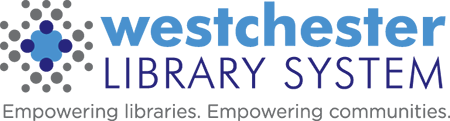Circulation Committee Rally Notes – October 2011
CIRCULATION RALLY AT SCARSDALE PUBLIC LIBRARY 10/24/11
- Clean Holds will only appear on screen when we sign in as LIBREP/TECHREP
- On Shelf Items Wizard
- Under Holds
- On shelf Items — Like all columns in Sirsi will sort by call number/author, etc.
- If you wish to fine sort you must export the list to Excel and then you will be able to fine sort. At this point you can e-mail the list to the person assigned to look on the shelves for the items.- You can only sort with one field.
- Trap Holds – You can do this from the On Shelf Items list but it will be clearer to use either check in or Trap Holds wizard
- Mark Item Missing or Unfilled Hold – If you don’t mark item missing it takes up to two days for the item to be passed on and it will be on your list the next day. If you unfilled the hold it passes on to the next library that has item. By right clicking it’s very easy to mark items missing/unfilled.
- If you are the last copy – it will prompt Do you wish to cancel and when you say yes the item will disappear. Before cancelling hold contact Patron and offer ILL or e-mail the patron’s home library for them to do that for patron.
- In Transit – Don’t look for the item it is indeed not there. This is a kink that has to be worked out.
- New features at checkout
- How many holds do I have on my card
- How many checkouts do I have – these are all on the top of the page when you check patron out.
- Right Click – This now allows you to Bill for Item, Claims Returned, Mark Item Lost, Modify Due Date, Renew Item, Print individual receipt– All at the checkout screen
- If you don’t want to print receipts here is how – Go to Preferences at top of screen – then choose Peripherals – then display receipt printer – DIALOG RECEIPT PRINTER BOX must be unchecked to turn OFF RECEIPT PRINTER choice and Receipt Printer Available unchecked.
- Display Patron – Go to Bills – You can now see where item was paid for – where it was paid for – when it was paid for – how much was paid and the reason i.e. lost, damaged. Note if you attach a miscellaneous note on the patron’s record please Initial the note, date and library that has added note should all be on all notes.
- Right-clicks are also active using Display Patron wizard
- Lost Cards “Special Feature”
- Assign New Card
- Card Replacement Fee
- You can Bill Patron now or Pay Bill – Amount each library charges for new card – now
- Active and In active ID’s
- First you must be Unsecured to set properties you do this by logging on as SUPERVISOR
- Go to Modify Patron
- Properties – Right click
- ID Manager OK
- Modify User
- Three categories Active – Inactive – Discard
- Move id number to discard then click OK
- Reminder all patrons are only suppose to have one valid ID
- This is very helpful for Temp Cards.
- Marking cards Lost is a cleaner approach but you can still do modify patrons if that is what your library finds helpful. Remember to clean up the active IDs with ID Manager. The patron’s previous barcode will still be active. Barcodes must manually be moved from active to inactive or discarded completely if that is the library’s policy.
- IF YOU GET A REPLACEMENT PC FROM WLS –Make certain that the first time you use the PC that the library status (home library) has been changed to your library if it remains as WLS all of your stats will go to WLS not your library.
WIKI – forum.westchesterlibraries.org This takes you to the page where you can get the Circulation Notes of all meetings. Circ stats and some help info is also available
SIRSI stats (patrons/items added monthly) – are still on LIBREP
PENDING TRANSIT wizard– This had to be disabled as it was causing problems – email the help desk for a list of in-transits
Note: If an item is in-transit at the same time as it is on hold for pickup at the library that checks the item in, that item will trap the hold and will automatically cancel the in-transit hold. Thus, you may encounter items being checked in and the display is to return the item to the owning library or send it in-transit to another for a hold. This eliminates patrons waiting for their trapped hold that has become missing in transit.
Open Discussion
When you check a patron’s hold position if it is “0” and the book is not “on order” send information to Melanie
Hold Notification – If you find you have an item that patron has been told is in the library send information to Melanie.
Sequence of notification – by Phone – Jennifer calls after 9am the day after you have checked item in at your library. By E-mail after 10:30PM – If they have elected to be notified by Library Elf that is done once the item is checked in.
Trapping holds – barcode must match to fill the hold
If a book arrives at your library and you checked it in only to discover that something is wrong with the item Check the book into repair and it won’t notify patron and they will stay on holds listl
Pay Pal – Is an option to be set up soon – it is not yet hooked up