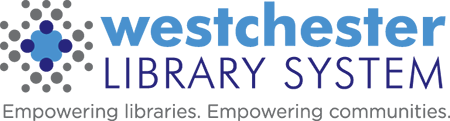How to Borrow Library eBooks for Your Kindle
Borrow Library eBooks for Your Kindle (Paperwhite, Keyboard & Older)
What You Need
- A computer with Internet connection
- Kindle eReader
- An Amazon account
On your computer
- Open your Internet browser and go to http://www.westchesterlibraries.org/listen-read/
- Select OverDrive.
- Sign in to see all of the titles available to you.
- Click Sign in or on the Account icon at the top of the screen
- Enter your library card number and your PIN (usually the last 4 digits of phone)
- To find a Kindle eBook to read you can…
Click on a book cover
Click on a genre link to browse
Search by title or author in the basic or advanced search - When you find an available Kindle ebook you want to read, click Borrow.
If an item is on a wait list, click the Place a Hold button and enter your email address. You will be notified by email when a copy is available. - Your ebook selection will be immediately checked out to you.
Most titles can be borrowed for 7 days. You can change this setting to 14 days by going into your account, click on Settings, and change the loan period to 14 days. - Go to your Loans.
- Click Choose a format and Kindle book.
Kindle devices can only download Kindle eBook formats. - You will be redirected to Amazon.com.
- If you’re already signed into Amazon: From the drop down box, select where you want the eBook delivered to.
- If you’re not already signed in: click Get Library Book and then sign in. Click the Get Library Book button to get your library eBook. Then click Continue to deliver it to your device.
- You will see acknowledgement that the eBook has been transferred to your device.
On your Kindle
- Make sure your Kindle is connected to a wireless network
- Go to your Kindle settings
- Tap the Sync command
The eBook will appear on your Kindle so that you can open it from your Kindle home screen.
Note: The Kindle Paperwhite, and Keyboard allows for wireless eBook downloading over a WiFi connection. If you do not have an available WiFi connection, you will need to transfer the title via USB. If you own an older Kindle with , you will need to transfer the title via USB,
Submitted by Somers Library Reference Dept